Install the AutoCAD and Revit Exporters
Perform the following steps to install the VEO exporter plugin for AutoCAD and Revit.
For information on all steps required to configure the Newforma Model Viewer, please see Newforma Model Viewer Setup and Workflow.
To install the VEO exporter plugin for AutoCAD and Revit
1. Click on one of the following links to access the appropriate installer for your system:
AutoCAD 64-bit: VEOAutoCADPlugin-x64.msi
Revit 64-bit: VEORevitPlugin-x64.msi
2. The welcome screen for the selected installer appears as shown below. Select Next to continue.
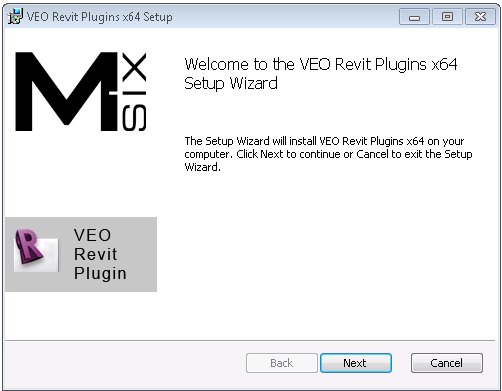
3. On the End-User License Agreement screen, review the license agreement, then select the I Accept the Terms in the License Agreement checkbox. Select Next to continue.
4. On the Custom Setup screen, accept the default settings and select Next to continue.
5. Select Install to install the plugin.
6. Select Finish to complete the installation.
7. Launch Revit. The VEO tab, shown below, appears in the menu bar:
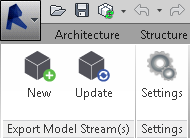
You are now ready to export projects from Revit to the Newforma Model Viewer Powered by VEO. For more information, please refer to Export a Project from Revit to the Newforma Model Viewer.
Table of Contents
Index
Search (English only)
Back





