Repath a Project Folder
Perform the following procedure to repath a folder within the root project folder(s), including the project email folder, the punch list folder, or any of the record copy folders, after they have been moved to a new location in the file system. You would use this procedure if, for example, you move the folders because you wanted to store your project email, record copies, or punch list files in a different location on the network.
You must be a Project Center administrator to perform this procedure.
The project email, record copies, and punch list folder locations are set in the Edit Project Settings dialog box.
To Repath Projects to Batch Repair Broken Project Folder Links
1. If you are not already there, open the Project Center Administration activity center by clicking Project Center Administration from the Tasks panel of the My Project Center activity center, or from the Activities list.
2. From the Projects tab, click the project containing the folder that was moved to a new location on the network.
3. Right-click on the project and select Repath Folder to open the Repath Folder dialog box, as shown here: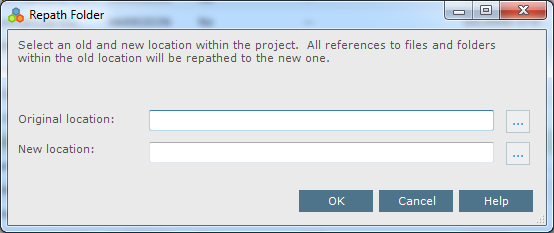
4. Enter the full path to the original location of the project folder in the Original Location field.
5. Enter the full path to the new location of the project folder in the New Location field.
6. Click OK. The following message appears:
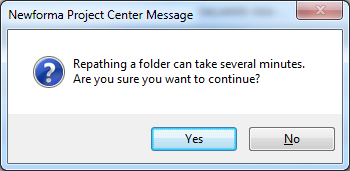
7. Click Yes to complete the repath.
Table of Contents
Index
Search (English only)
Back





