Set Up Building Information Management
Use the following guidelines to set up projects so that internal and external Project Center users can use building information management (which includes the Building Models and Elements activity center, Newforma Project Information Link, and the Model Views activity center) in Project Center.
You must be a Project Center administrator to perform this procedure.
Initial configuration
To make BIM available in Project Center
1. If you are not already there, open the Project Center Administration activity center (shown below) by clicking Project Center Administration from the Tasks panel of the My Project Center activity center, or from the Activities list.
2. Click the Projects tab.
3. Select the project you want to configure from the list, then click Edit Settings from the Tasks panel to open the Edit Project Settings dialog box.
4. Click the Activities tab.
5. Move Building Models and Elements and/or Model Views to the Activities column (if it is not already there), which makes the feature available in the project:

6. Click OK to save the changes.
7. Click
![]() from the Project Center Toolbar
and select Project Home Contents
to open the Edit
Project Home Contents dialog box, shown here, to place the activity
where you want it to appear in the Project
Home activity center.
from the Project Center Toolbar
and select Project Home Contents
to open the Edit
Project Home Contents dialog box, shown here, to place the activity
where you want it to appear in the Project
Home activity center.
● If it is in the Hidden Activities column, move it to one of the Activities columns.
● Place it in the location in which you want it to appear in the Project Home activity center and the Activities list.
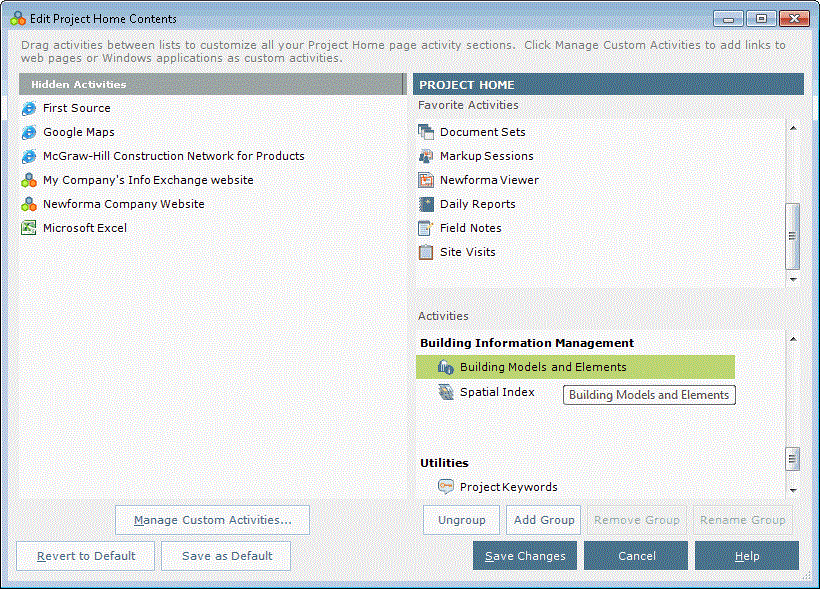
8. Apply the customized Project Home activity center and Activities list to all users. See the To apply the customized Project Home activity center to all users section of the Customize the Project Home Activity Center and Apply It to All Users topic for information on how to do this.
9. Click Save Changes.
10. Continue with the sections below.
Licensing
● Users must
be assigned a Professional User
role
(shown below) to use BIM. Refer to the Modify
User Roles topic to assign roles to users.
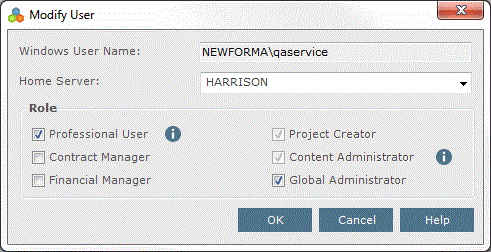
● To enable the BIM features, the Newforma Building Information Management option must be selected in the Add-On Features section of the Project Center Administration Activity Center Licensing tab, as shown here:

Project team
Add users to the project team so they have full access to the project. Go to the Project Team activity center and click either Add Team Members > From Contacts or Add Team Members > From Company from the Tasks panel depending on how you want to add team members to the project.
If the project is confidential, users will not be able to see it unless they are administrators or on the project team, depending on the confidentiality setting in the Edit Project Settings dialog box.
Getting started
Go to the activity center you want to start using the BIM features. Refer to the Add Building Elements from Revit to the Building Information Management Activity Center and Use Newforma Project Information Link topics for additional information.
Table of Contents
Index
Search (English only)
Back





