Send Project Files Via Email
Perform the following steps to use Project Center to send project files in an email message from the Info Exchange activity center or the Project Transmittals activity center.
To send files in an email message
1. If you are not already there, open the Project Files activity center (shown below) by clicking Project Files from the Project Home activity center or from the Activities list.
2. Select the files you want to send, then click Email > Send as Attachments from the Tasks panel, as shown here, to open an email message in Microsoft Outlook containing the files as attachments.
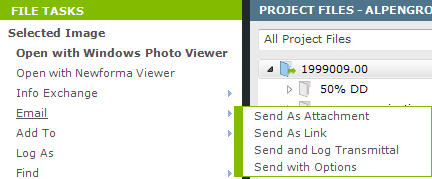
If you want to configure additional options before sending the files, click Email > Send with Options, which opens the Send Files to Email Recipients dialog box before the message opens in Outlook.
If you are using an email client other than Outlook, the email message will be created in your Drafts folder, so you have to open the message before finishing with step 3.
3. The project name is entered in the Subject field. Add the recipients and other information as necessary, then click Send to send it.
Table of Contents
Index
Search (English only)
Back






