Project Team Quick Reference Guide
This topic provides a reference for the Project Center Project Team activity center.
Click here to download a PDF of the reference guide.
Purpose
Use the Project Team activity center to assemble and manage a unique team for each project based on who participates in the project. Assemble your project team by assigning contacts from the Project Center Contacts database to your project team. Organize and group team members to facilitate communication between internal and external team members when using functions such as transmittals, submittals, action items, and Newforma Info Exchange.
Audience
Internal project team members.
Tasks covered
● Add people to the project team
● Give team members access to the Info Exchange website
● Modify or remove team members
● Communicate with the project team
To add people to the project team
1. Click
Add Team Members > From Contacts from
the Tasks panel in the Project Team activity
center.
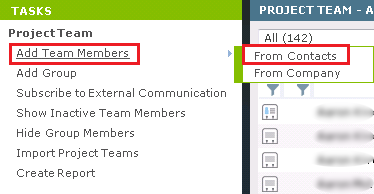
Click From Company to select from a list of contacts by company.
2. Select
team members in the Choose
New Team Members from Global Contact List
dialog box and click OK.
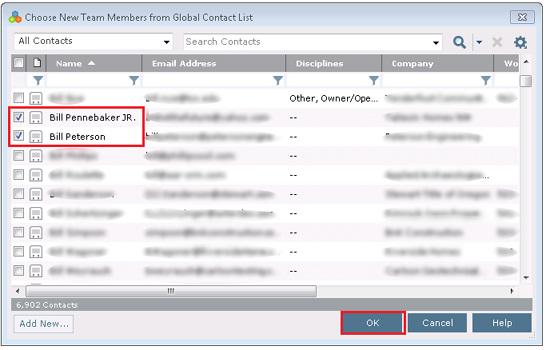
3. Click
Add New to add a new team member that is not already in the contacts
database.
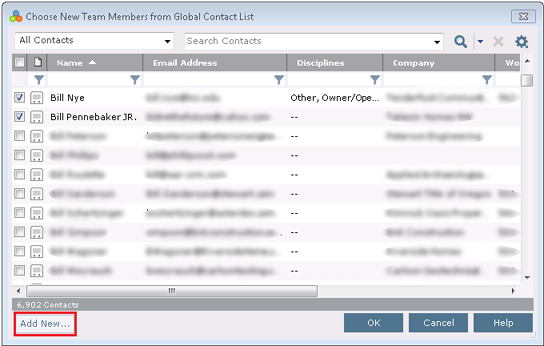
4. In the
Add
New Project Team Member dialog box, enter either a valid and unique
Email Address or a First Name and/or Last Name. Fill
in any other contact information you wish and click OK.
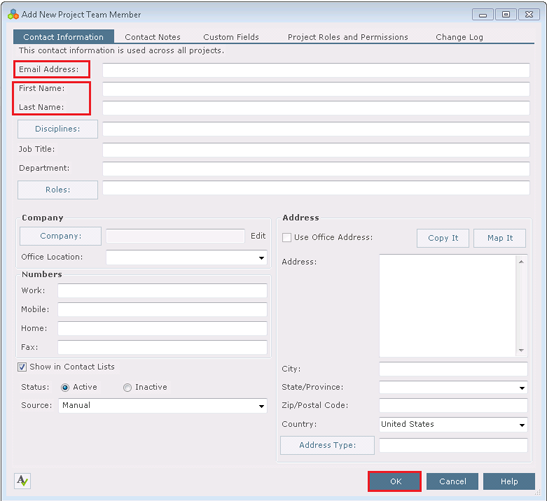
To give team members access to the Info Exchange website
1. To give a team member access to the Info Exchange website, open their contact record by selecting it and clicking Modify in the Tasks panel. Go to the Project Roles and Permissions tab.
2. Select the Allow Web Access to this Project on Your Info Exchange Server checkbox.
3. Verify
the correct Permission Set is
applied. Anyone outside your company is automatically identified as an
external user.
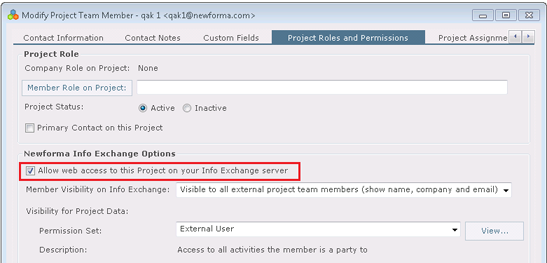
4. If this is the first project the user has been given access to, they will receive an email with a link to login and a temporary password. After logging in they will change their password and will be able to access this project’s information.
Note: If you want to view project information on the website, you must also join the project team.
To modify or remove team members
1. To modify
a team member’s information select the team member and click Modify
in the Tasks panel.

2. Make
any necessary changes to the Contact Information,
Contact Notes, Project Roles
and Permissions, or Project
Assignments tabs in the Modify
Project Team Member dialog box and click OK.

3. To remove
the contact from the project team select contact and click Remove in the Tasks panel. This
removes the contact from the project team but not the Global Contacts
List.

To create project team groups
1. To organize
the project team into groups click Add Group in
the Tasks panel.
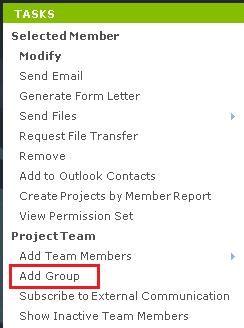
2. Assign
a Group Name and select the Group Members in
the Add
Project Team Group dialog box. A group member
can be assigned to more than one group.
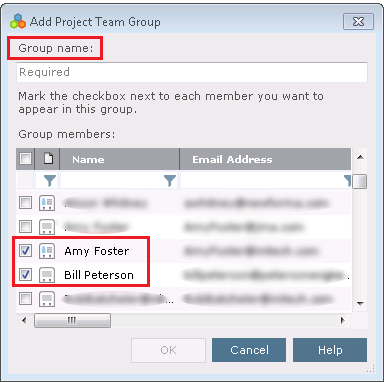
To communicate with the project team
1. To send
an email to a project team member or group select the team member or group
and click Send Email in the
Tasks panel.
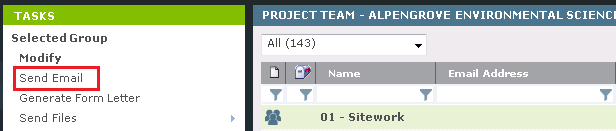
2. To send
files via email or Info Exchange to a project team member or group click
on Send Files and choose Via
Info Exchange or Via Email.

3. Fill
in the Subject, add any Remarks and
Add Files or Add Folders you wish to send on the Files
to Transfer tab. Click Send or Transfer depending
on whether you chose via Email or via Info Exchange.
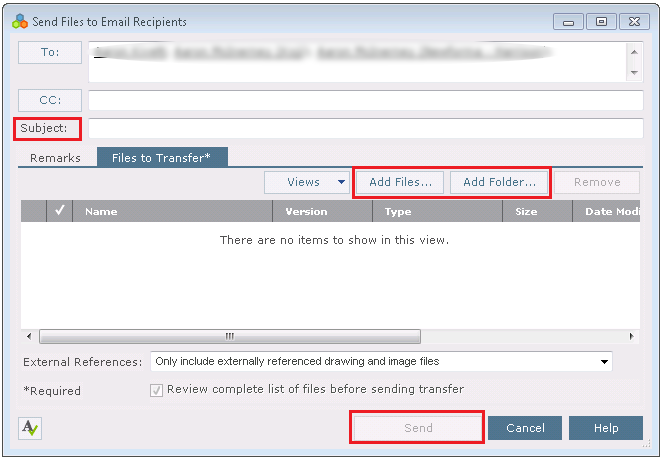
Key features
● Create a unique team list for each project.
● Group team members to organize and facilitate communication.
● Modify contact information for project team members.
● Establish access to your Info Exchange website for the project and assign permissions.
Table of Contents
Index
Search (English only)
Back





