Edit Text dialog box
Use this dialog box to edit the text properties when you mark up a drawing using the Newforma Viewer. Use this dialog box to:
● Enter your text by typing into the text area. Spell checking is supported so misspelled words are underlined in red. You can press Enter to start a new paragraph.
● Modify the text properties, including the pen, font, and size.
● Select previously entered text strings. Previous text strings are remembered so that frequently repeated paragraphs, sentences, and phrases can be reused.
● Mark the Save View as Markup checkbox to save the current view as a markup that can be worked with using the Markups panel, located on the right side of the Newforma Viewer.
Click any area of the following example for more information.
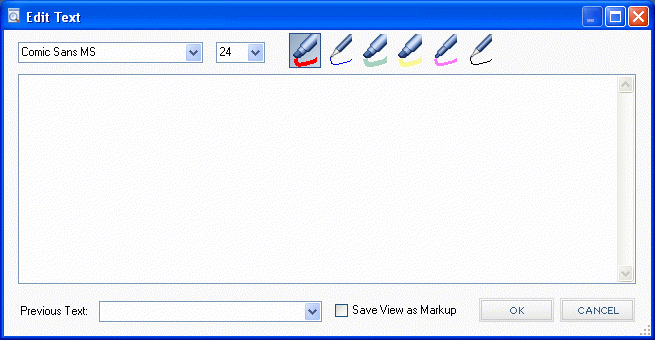
International users
When entering text, international users need to use a Unicode font when saving a .PDF, otherwise the text will display as boxes, as the text won't be recognized. The following example shows how a font is identified as Unicode. Arial Unicode is the recommended font, as it contains double-byte characters in the font definition. Other fonts may not support all characters, which would also result in boxes showing up in the .PDF.
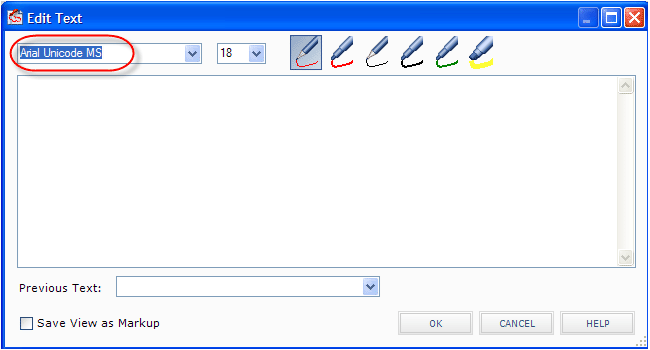
To access this dialog box
Click the  tool in the Markup
tools panel of the Newforma Viewer,
then click anywhere in the markup session.
tool in the Markup
tools panel of the Newforma Viewer,
then click anywhere in the markup session.

