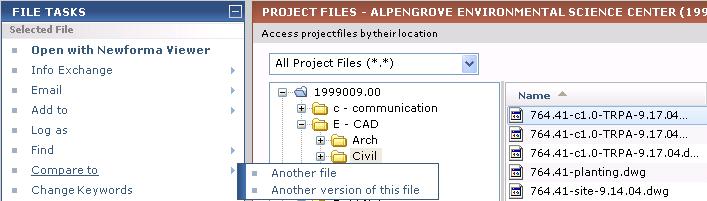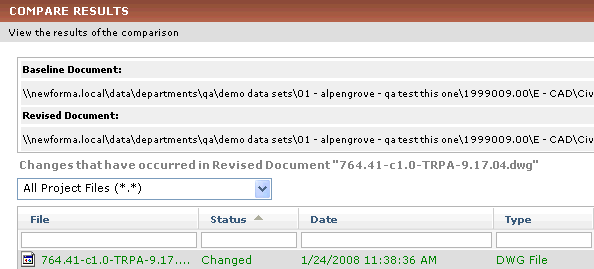Compare Project Files
Perform the following steps to compare a project file accessed from the Project Files activity center (or any activity center in Project Center that lists files) to another file.
1 For information on how Compare handles external references, see How the Compare Feature Handles External References (XREFs).
To compare a project file from the Project Files activity center
|
1. |
If you are not already there, open the Project Files activity center by clicking Project Files from the Project Home activity center or the Activities list. |
|
2. |
From the left column, select the folder containing the file you want to use as the baseline for the comparison. |
|
3. |
From the right column, select the file you want to use as the baseline for the comparison. |
|
4. |
From the File Tasks panel, click Compare to > and click the option you want to use, as shown below:
|
|
5. |
Choose the file that you want to compare to the baseline file, then click Open. |
|
6. |
The Compare Results window opens, as shown here, which shows any differences in the revised file, such as size and date differences compared to the original file.
|
|
7. |
Optional:
1 You can also double-click the file to open and compare the files in the Newforma Viewer.
|