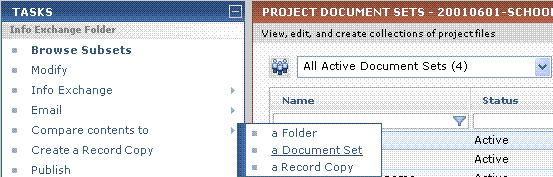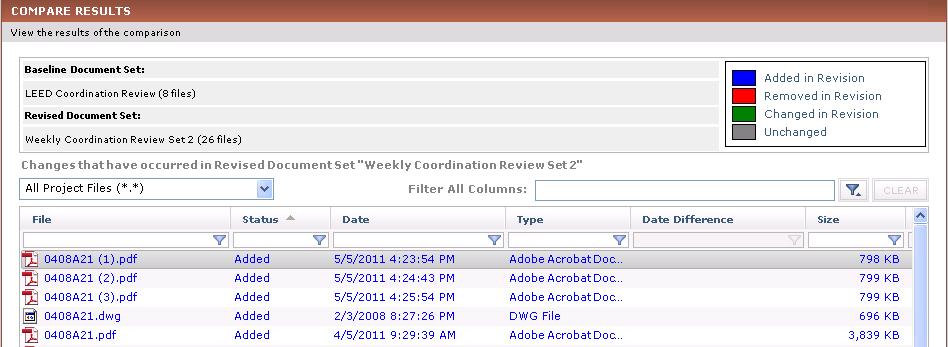Compare a Document Set
Perform the following steps to compare a document set to another document set, a project folder, or the files in a record copy.
1 For information on how Compare handles external references, see How the Compare Feature Handles External References (XREFs).
To compare a document set
|
1. |
If you are not already there, open the Project Document Sets activity center by clicking Document Sets from the Project Home activity center or the Activities list. |
|
2. |
Choose the document set you want to use as the baseline for the comparison. |
|
3. |
From the Tasks panel, click Compare Contents to >, then choose one of the following, as shown below:
|
|
4. |
Choose the document set, folder, or record copy that you want to compare to the baseline document set, then click OK. |
|
5. |
After you select the desired item, the Compare Results window opens, showing all file changes, additions, and removals, as shown here.
|
|
6. |
Optional:
|