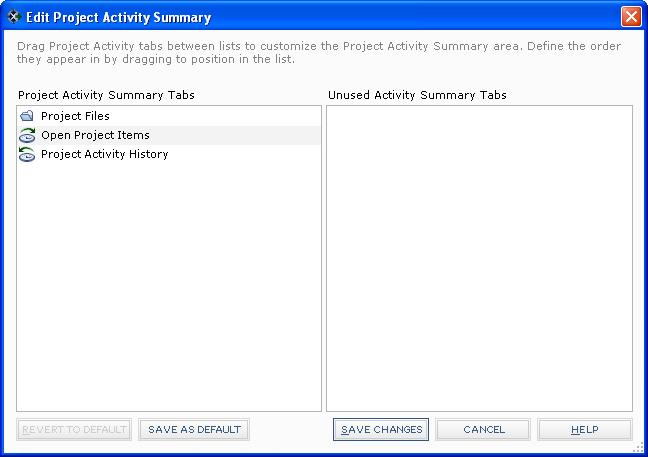Customize the Project Activity Summary Section of the My Project Center Activity Center and Apply It to All Users
Perform the following steps to customize the bottom section of the My Project Center activity center and apply it to all users. This procedure is the second part of the Customize the My Project Center Activity Center and the My Projects tab procedure.
To customize the Project Activity Summary section of the My Project Center activity center and Apply it to all users
|
1. |
From the Toolbar, click the
|
|
2. |
The Project Activity Summary Tabs field contains activities that appear in the Project Activity Summary section of the My Project Center activity center, as shown here:
● Drag and drop activities into the Project Activity Summary Tabs field to add them to the Project Activity Summary section of the My Project Center activity center. ● Drag and drop activities to the Unused Activity Summary Tabs field to remove them from the My Project Center activity center. |
|
3. |
If you are a Project Center administrator, you can click Save as Default to make the customized Project Activity Summary the default layout for all new users when they log in to Project Center for the first time (it does not apply to existing users). New users can then customize their own layouts anytime after they first log in. The changes will be applied to all projects on the Project Center Server. If you want existing Project Center users to use the new layout, they must click Revert to Default in the Edit Project Activity Summary dialog box. |
|
4. |
Click Save Changes when finished. |


 button, then select
button, then select