Project Center Server Overview
The Newforma Project Center Server acts as an unseen background software application that supports the actions users perform on Project Center clients. One of the Project Center Server’s major functions is to support the Project Center search feature. Whenever a user initiates a search from Project Center, the Project Center Server quickly scans the indexed project information to instantly return all the files, email messages, and project items that contain a match. The server does all of the work in the background, including all file indexing, and the user sees all results as if the work was done right on the client (local) version of Project Center.
Indexing and rendering
The Project Center Server indexes projects continuously, and renders .DWG files for visible text in the active layouts. The indexing service repeatedly scans every file in every project, re-indexing any files that have been added or changed. The Project Center Server also generates XREF maps, which describe the relationships between all files in each project. This allows the search feature to return host AutoCAD files when they contain visible matches that actually originate from an external reference file.
1 Important: The folders and files you add to a project must be able to be indexed by the Project Center Server. In the Advanced Attributes dialog box (which is accessed by clicking Advanced from the Properties dialog box in Windows), make sure the For Fast Searching, Allow Indexing Service to Index this Folder checkbox is marked. If this checkbox is cleared, the Project Center Server will not be able to index or search the project files.
1 The Project Center Server only factors in matches in external references that are visible in the last saved layout of the host drawing. This behavior eliminates “false positive matches” where a single match in a large base drawing that is referenced by many plot sheets would cause all the plot sheets to be returned as matches, regardless of whether the text is visible in the plot sheet.
1 The Project Center Server automatically shuts down and restarts every Monday morning at 2:30 AM.
File summaries
The Project Center Server creates and manages summaries of every file in the project, including files that are nested within .ZIP files and email message attachments. This allows search to locate any files containing matches within .ZIP files (such as Project Center file transfer record copies) and email messages. It also enables the Find > All Versions of this File and Find > External References tasks to display instant results.
Email summaries
The Project Center Server creates and manages email message summaries containing email metadata such as subject, from, to, etc. for use in the Project Email activity center. This allows project email to instantly display very large lists of email messages and sort them by the most recent sent date, even though the email files are physically spread across a number of different file folders on the project.
Multiple Project Center Servers
You can have multiple Project Center Servers at one site or across multiple offices, enabling you to store and access projects on different machines in different locations.
-
All Project Center Servers are peers to each other. The servers use replication (see below) to keep track of all the other Project Center Servers in your network, and to keep a master list of users who are allowed to login your Newforma Info Exchange Server.
-
Each project is assigned to one server.
-
When you create a project, you can select which server to assign it to.
-
Projects can be reassigned to a different server. For example, you may want to reassign a project to a different division or team, or to lighten the load on a particular server.
-
You can access projects on different servers from your Project Center client.
-
Each server must have a unique name.
1 The Project Center client detects when a project from a remote location served by a WAN connection is opened. This can happen if the Project Center Server that the project is assigned to is in another office or if the user has connected to the corporate network using a VPN connection. When this occurs, the Project Center client operates in WAN mode, suppressing file and email previews and other disk-intensive activities to optimize performance. WAN mode is indicated in the bottom left corner of Project Center.
Server replication
In sites with multiple Project Center Servers, the servers can be set up to replicate with one another. This causes the project lists and project team contact data to be consolidated and synchronized across all of the replicated servers.
Project Center Servers also replicate with the Newforma Info Exchange Server to track the flow of file transfers and manage email notification. Since Info Exchange is a web server typically located in an organization’s DMZ (a network area that sits between an organization’s internal network and the Internet), this communication is encrypted with digital certificates. If the Info Exchange Server's certificate is ever allowed to expire, it will no longer function properly.
Firewalls
All Project Center applications communicate over the network to the Project Center Server. If your site has a firewall installed, you may get Windows security alerts the first time the application is run. You must allow network access in order for Project Center to work properly.
Using Project Center without being connected to the Project Center Server
Project Center clients must be connected to the Project Center Server. The clients will not work without an active connection. If the client can't connect to the Project Center Server, you will be presented with the following message:
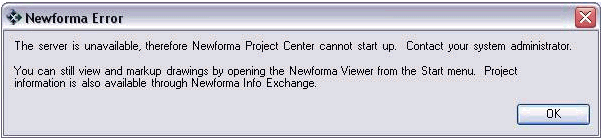
You can type Ctrl+Shift+C to open the following dialog box, in which you can type another Project Center Server name. Click Connect to connect to the new Server.
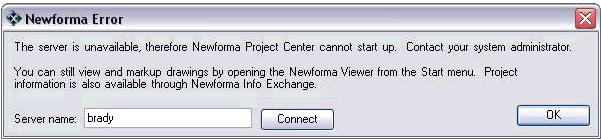
Process interaction
The following diagram shows how the Project Center Server interacts with the Project Center clients, Newforma Info Exchange, external users, and your network.

