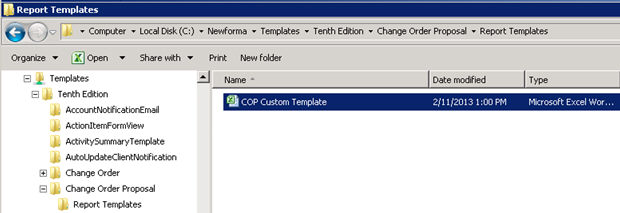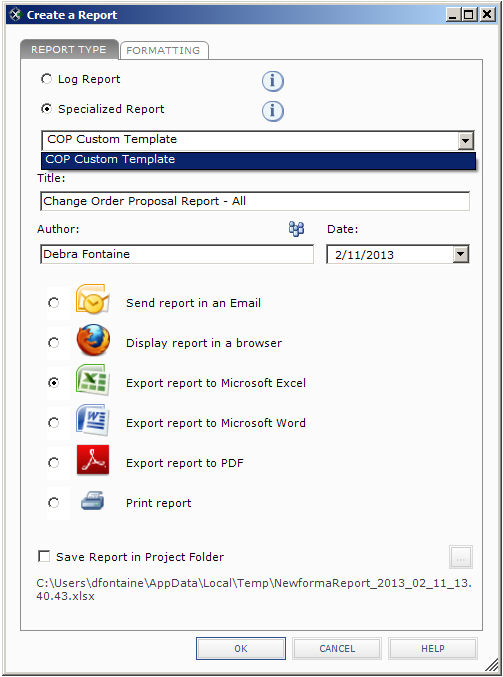Configure Project Center to Use Custom Report Templates in Activity Centers
Project Center comes with a default report template named standardreport.xlsx. It is located on the Project Center Server machine under Templates\Tenth Edition. If this report template does not fit your needs, you can create your own customized report templates and apply a different one to each individual activity center. Perform the steps in this procedure to configure Project Center to use your customized report templates in individual activity centers.
1 Before applying customized report templates, someone in your organization must create the new report templates. The Project Center Help does not explain how to create your own customized report templates, as it requires someone with expertise in Microsoft Excel and who is also familiar with using Smart Markers. The standardreport.xlsx template provided with Project Center can be used as the basis for creating new report templates.
1 To use a different report template in a project, see Apply a New Report Template Style to a Project or Activity Center.
1 You must be a Project Center administrator to perform these procedures.
To set up Project Center to use custom report templates in each activity center
|
1. |
Create custom report templates for your organization in one of the following formats: ● .XLSX - This is a Microsoft Excel template that uses Smart Markers. ● .XLT - This is a Microsoft Excel template that uses macros. ● .DOCX - This is a Microsoft Word template. |
|
2. |
On the Project Center Server machine, go to the Templates\Tenth Edition folder. |
|
3. |
Create a new folder under Tenth Edition corresponding to the activity center to which you want to apply the new template. For example, let's say you created a custom report template for change order proposals. Under Tenth Edition, create a new folder called Change Order Proposal, as shown below. 1 You must use the singular name of the activity center for the folder name. The default names of the activity centers are listed in the Activity Center field of the Edit Project Settings dialog box Activity Center Setup tab. In this case, the folder for Submittals would be called Submittal; the folder for Proposal Requests would be called Proposal Request, etc.
|
|
4. |
Under Change Order Proposal (or whichever activity center folder you created), create a folder called Report Templates, as shown above. |
|
5. |
Place your customized report template file in the Report Templates folder, as shown above (in this example, it is called COP Custom Template). The report template will now appear in the Specialized Report drop-down list of the Create a Report dialog box when accessed from the Change Order Proposals activity center, as shown here:
|
|
6. |
Repeat this procedure for any other activity centers in which you want to use custom report templates. |