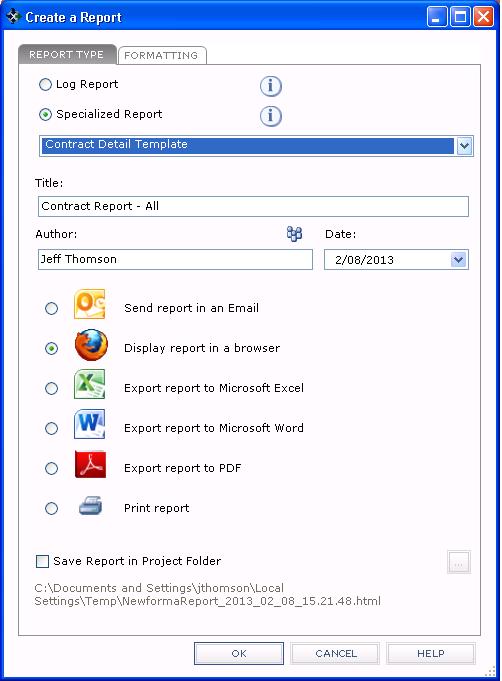Generate a Specialized Contract or RFI Report
You can create specialized reports for contracts and RFIs. In addition to the standard report, there are two additional reports available for each.
To create a specialized report
|
1. |
If you are not already there, open the Contracts activity center or the RFIs activity center by clicking Contracts or RFIs from the Project Home activity center or from the Activities list. |
|
2. |
Click Create a Report from the Tasks panel to open the Create a Report dialog box (as shown below), then choose the Specialized Report option. |
|
3. |
Choose which type of report to create from the drop-down list: ContractsFor contracts, you can create a report summarizing all of the project items associated with the selected contracts, or a detailed report that lists the change orders, potential change orders, current commitments, and a current forecast for the contracts. ● To create a contract summary report, select the contracts from the log that you want to include in the report, and then choose the Specialized Report option and select Contract Summary Template from the drop-down list. The report summarizes all of the project items associated with selected contracts. ● To create a detailed contract report, select the contracts from the log that you want to include in the report, choose the Specialized Report option, and then select Contract Detail Template from the drop-down list. The report lists all of the change orders, potential change orders, current commitments, and a current forecast for the contract. RFIsFor RFIs, you can create a log report by selecting the Log Report option.
● You can edit the Title field. ● Choose the type of report to create (open it in browser, export it to Excel, Word, to a .PDF file, etc.). ● Click the Formatting tab and configure the report as desired. |
|
4. |
Click OK to generate the report. |