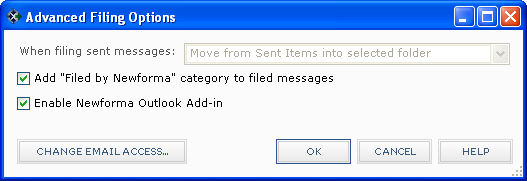Enable/Disable the Project Center Add-in for Microsoft Outlook Toolbar within Microsoft Outlook
If you want to use Microsoft Outlook without the Project Center Add-in for Microsoft Outlook Toolbar (disable it), or if the Project Center Add-in for Microsoft Outlook Toolbar is disabled and you want to re-enable it, refer to the appropriate section below.
For more detailed information, refer to the Microsoft Website at: http://msdn2.microsoft.com/en-us/library/ms268871(VS.80).aspx.
To enable the Project Center Add-in for Microsoft Outlook Toolbar in Outlook
|
1. |
In Project Center, click the |
|
2. |
Click Advanced to open the Advanced Filing Options dialog box, as shown here:
|
|
3. |
Mark the Enable Newforma Outlook Add-in checkbox, then click OK. |
|
4. |
Optional: If the Project Center Add-in for Microsoft Outlook Toolbar still does not appear, go to Microsoft Outlook and click File > Options to open the Outlook Options dialog box. Select Add-Ins from the list to access Add-In Options. Select Disabled Items from the Manage drop-down list at the bottom of the dialog box and click Go to open the Disabled Items dialog box, shown below. Select Addin: newforma outlook add-in (outlookaddin2003.dll.manifast), as shown here, and then click Enable. Repeat steps 1-4 above.
|
To disable the Project Center Add-in for Microsoft Outlook Toolbar in Outlook
|
1. |
Follow the steps above, except clear the Enable Newforma Outlook Add-in checkbox in step 3. |


 button and select
button and select