Log a Sketch
Perform the following steps to log a sketch in Project Center. You can log a sketch from within Project Center, or from an Outlook item in Microsoft Outlook.
To log a sketch from Project Center
|
1. |
If you are not already there, open the Sketches and Supplemental Drawings activity center (shown below) by clicking Sketches and Supplemental Drawings from the Project Home activity center or from the Activities list. |
|
2. |
Click Log a Sketch and Supplemental Drawing from the Tasks panel to open the Log a Sketch and Supplemental Drawing dialog box, as shown here:
1 Your name is entered in the Created By field, which you can edit. |
|
3. |
Click the Type drop-down list and select the sketch's type. |
|
4. |
Enter a subject in the Subject field. |
|
5. |
Click Reasons to open the Choose Reasons dialog box to select the reason. |
|
6. |
Click the |
|
7. |
Click Discipline to open the Choose Disciplines dialog box to select a discipline. |
|
8. |
Click Contract to open the Choose Contract dialog box to select the contract the sketch pertains to. |
|
9. |
Describe the sketch in the Description tab. |
|
10. |
The Email Log tab lists all email messages associated with the selected sketch. When you click File in Project or File as (then choose the Sketch option) from the Project Center Add-in for Microsoft Outlook Toolbar, the email message appears here. You can also add email messages by clicking Add or dragging and dropping from Microsoft Outlook. |
|
11. |
To include any additional files that may be related to the sketch, add them by clicking the Supporting Documents tab, then clicking Add Files > Another Project File. Navigate through the folders until you locate the file, then click Open. Repeat as necessary until you have added all the necessary files. |
|
12. |
Click OK. Project Center files the sketch in the All Open Sketches category of the Sketches and Supplemental Drawings activity center. |
To file a sketch from a Microsoft Outlook item
See Log a Project Center Item from Microsoft Outlook.


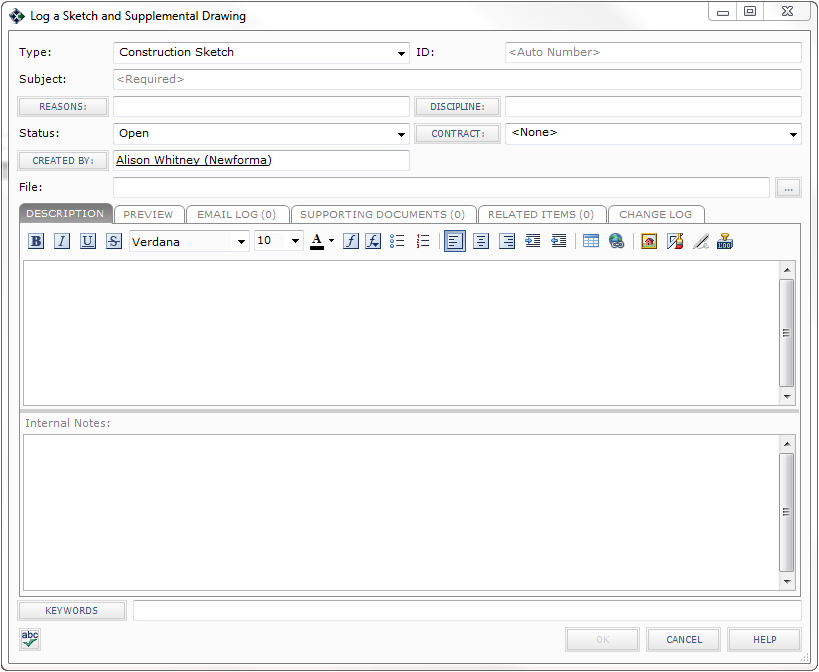
 button next to the
button next to the