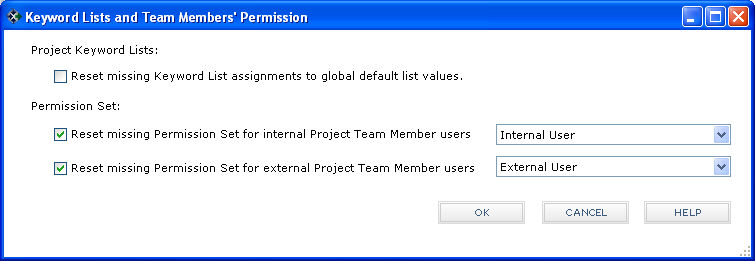Reset Missing Permission Sets
If a permission set is deleted, it is removed from the Project Center users it was assigned to. Another permission set must be assigned to those users. Use the following procedure to assign another permission set to all users that were using the deleted permission set.
1 To assign a different permission set to Project Center users that have a permission set, see Assign Permission Sets to Users.
To reset a removed permission set to all users in a project
1 You must be a Project Center administrator to perform this procedure.
|
1. |
If you are not already there, open the Project Center Administration activity center by clicking Project Center Administration from the Tasks panel of the My Project Center activity center, or from the Activities list. |
|
2. |
Select the project(s) that you want to re-assign a permission set to from the Projects tab, then click Reset Missing Keyword Lists and Permission Sets from the Tasks panel to open the Keyword Lists and Team Members Permission dialog box. |
|
3. |
Mark the Reset Missing Permission Set for Internal Project Team Member Users and/or the Reset Missing Permission Set for External Project Team Member Users checkboxes, depending on which users you want to reassign permission sets for (internal and/or external project team members).
|
|
4. |
Select the permission set to assign to the internal/external users from the corresponding drop-down lists and click OK. The selected permission set will be assigned to all users that do not have a permission set assigned to them. |