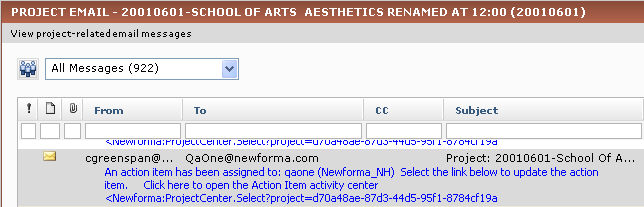Restore an Email Message Filed to the Wrong Project and Re-File It
Perform the following steps to restore a Microsoft Outlook email message that was filed to the wrong Project Center project, and then re-file it to another project.
1 This procedure is necessary only if you set email messages to be deleted after they are filed from Outlook to Project Center; otherwise the original messages will remain in Outlook and can simply be re-filed. You can set the filing options in the Edit Email Filing Options dialog box.
To restore an email message and re-file it
|
1. |
Open the project the email message was incorrectly filed to. |
|
2. |
Open the Project Email activity center (shown below) by clicking Project Email from the Project Home activity center or from the Activities list. |
|
3. |
Locate the incorrectly filed email message, as shown here, then drag and drop it back into Outlook.
|
|
4. |
Delete the selected email message from the incorrect project by clicking Explorer Tasks > Delete from the Tasks panel. Click Yes when the Confirm File Delete message appears. |
|
5. |
Re-file the email message to the correct project. |