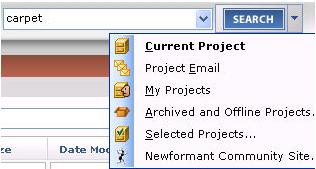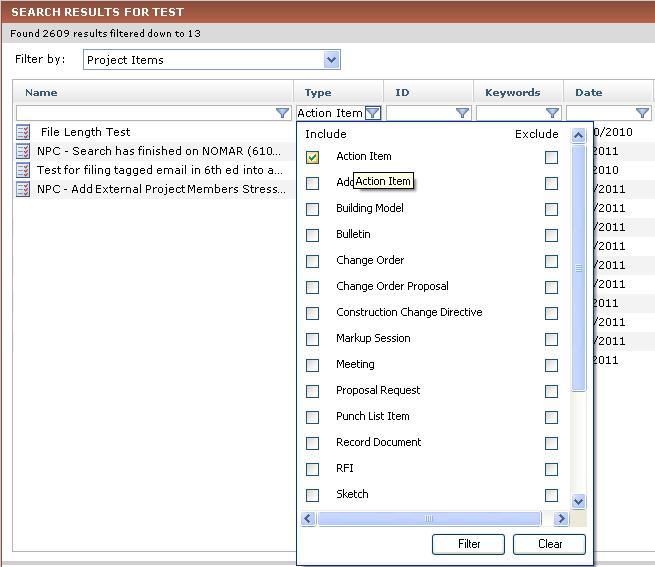Search Action Items
Search is one of the most powerful features in Project Center. You can use its filtering capabilities to narrow the results to include only action items and their associated email messages and supporting files.
To search for text in action items
|
1. |
From any activity center in Project Center, simply enter the text you are looking for in the Search field (located in the Toolbar at the top of Project Center). |
|
2. |
Click the drop-down arrow next to the Search button and choose the search option to use, then click Search, as shown here:
All files and project items containing the text string are listed in the Search Results window. |
|
3. |
To narrow down the search to include only action items, apply a search filter. From the Filter By list, select Project Items, as shown here:
|
|
4. |
Click in the Type filter field as shown above and mark the Action Item checkbox under the Include column and then click Filter to filter the list to include only action items. The list of results is filtered to include only action items (and their email message files and supporting documents). All other files and items are removed. You can also filter by other column headers to use as many filters as necessary to narrow the list of results until you find the action item you are looking for. |
|
5. |
When you find the action item you want, you can select it from the list of results, and a preview of it appears at the bottom. |