Forward an RFI for Review
When you receive an RFI, you can forward it to other contacts to review. Perform the following steps to forward an RFI.
To forward an RFI
1. If you are not already there, open the RFIs activity center (shown below) by clicking RFIs from the Project Home activity center or from the Activities list.
2. Select the RFI you are forwarding from either the Open or Overdue category.
3. Click Forward for Review from the Tasks panel to open the Forward for Review dialog box, as shown below. Project Center automatically fills in the information from the original RFI.
If the original RFI has any files associated with it, the Select Files to Forward for Review dialog box will open first. Select the files you want to include with the RFI. Any supporting documents included in any related project items are included in the list.
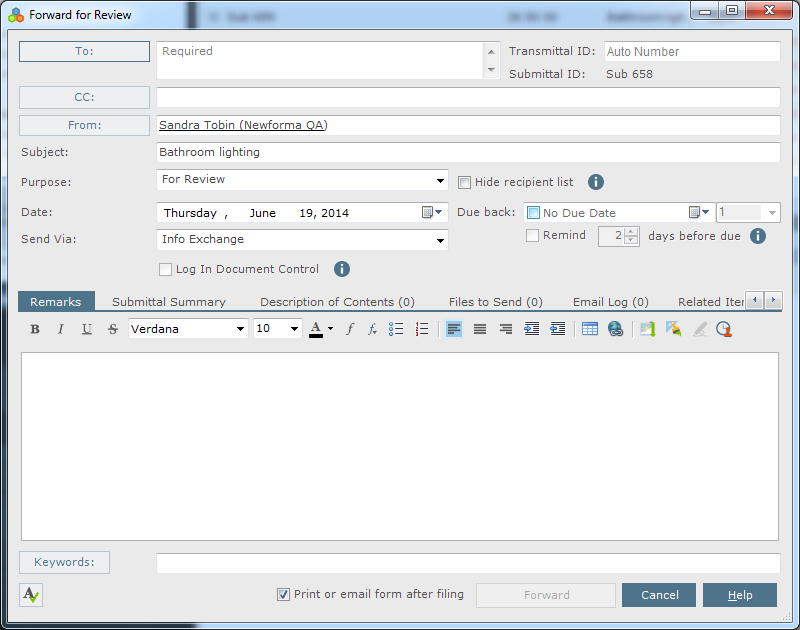
4. Click To to open the Choose a Project Team Member dialog box to select the project team members to forward the RFI to. (You can also type any contact's email address directly in the To field.)
5. Click the Purpose drop-down list and select the reason you are forwarding the RFI.
6. Click the Send Via drop-down list and select the method in which you are sending this RFI.
If you choose a drag and drop method, you will be required to add files to the RFI.
7. Enter the question and any suggestions in the Question tab.
8. To include any additional files with the RFI, click the Files to Send tab, then click Add Files. Navigate through the folders until you locate the file, then click Open. Repeat as necessary until you have added all the necessary files. The Save Record Copy in field contains a default location in which a record copy of the RFI's files will be saved. You can change the location by clicking the  icon.
icon.
9. Modify any other information as necessary.
10. Click Forward at the bottom of the dialog box. The Transmittal form opens, which you can print or create a report from that you can email, and a transmittal is filed in the All Sent log of the Project Transmittals activity center. The other events that occur depend on how the RFI was sent:
Via Info Exchange
-
The Transfer to Info Exchange Options dialog box opens. Edit the settings for the file transfer, including who can access it and reminder settings, and transfer it via your Newforma Info Exchange Server.
-
The Forwarded action is added to the RFI's Change Log tab.
-
The file transfer is logged in the All Outgoing log of the Info Exchange activity center.
Via email
-
An email message opens in Microsoft Outlook containing information about the RFI and its files (in a .ZIP file or individually, depending on which you chose). Edit the message, then send it.
-
The Forwarded action is added to the RFI's Change Log tab.
Via hard copy
-
The Forwarded action is added to the RFI's Change Log tab.
The RFI remains in the Open category.
Table of Contents
Index
Search (English only)
Back






