Import Punch List Items from a Spreadsheet
This topic offers guidelines on creating a spreadsheet template in Microsoft Excel for importing existing punch lists into Project Center. The Import task supports creating and updating punch list items. Discussion logs are only supported for creation, not for updating.
You can access the sample punch lists spreadsheet template supplied with Project Center in the following location: C:\Program Files\Newforma\Eleventh Edition\Project Center\Templates\Import_PunchListItems_DiscussionLogs_Template.xlsx
You must be a Professional user to perform this procedure.
Field information
-
ID
-
-
Required;
-
Unique ID;
-
Can be empty in creation mode only to indicate an auto-generated ID.
-
-
The following 2 fields uniquely identify the punch list item's space item.
-
-
Space item name – Required for creation mode.
-
Space item number – Required for creation mode.
-
-
Space item description – For export only.
-
Type – Not required.
-
Location – Not required
-
Element – Required for creation mode.
-
Description – Required for creation mode.
-
Status label – Required. Enter a valid punch list status label.
-
Spec section – Not required.
-
Assigned to – Not required.
-
Due date – Not required.
-
Discussion log date – Not required. Will default to the current date if the column is removed.
-
Discussion log action – Required for discussion log creation.
-
Discussion log author – Required for discussion log creation.
-
Discussion log remarks – Required for discussion log creation.
To create an import file for punch lists and import it
1. Make a backup copy of your existing spreadsheet with the data.
2. Edit the spreadsheet and fill in the required data:
-
Remove any extra rows.
-
Determine how your fields map to Project Center fields (you can rearrange columns to match Project Center columns).
3. Copy your data columns to the Import_PunchListItems_DiscussionLogs_Template.xls file, replacing the sample columns with your own information.
4. The Location - Delete, Status - Delete, Type - Delete and Discussion Action - Delete tabs include the keyword list values for the Location, Status, Type and Discussion Action fields. Change any of the existing values by simply typing a new value in the same cell.
For information on extending the list with additional values, please refer to Add Keyword Values to a Spreadsheet Template.
5. Edit the field values based on the information given in the Filed information section above. Add values to fields where required.
6. After you finish editing the Import_PunchListItems_DiscussionLogs_Template.xls spreadsheet, import it into a Project Center project by opening the Punch List activity center and clicking Utilities > Import Spreadsheet from the Tasks panel to open the Select Spreadsheet dialog box, as shown here. Locate the spreadsheet, then click Open.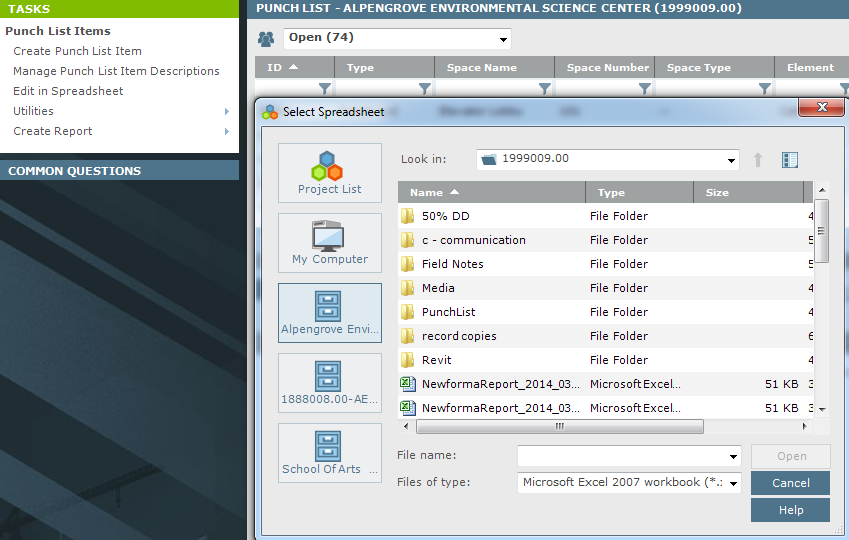
7. After it is imported, the Import Log dialog box opens showing any import errors. Fix any errors that appear in the spreadsheet, then re-import it.
The import will not succeed until all errors are addressed.
8. After the spreadsheet is imported, each row in the spreadsheet becomes a punch list, and the punch lists appear in the appropriate categories. A summary of what was imported appears after you import the file, as shown in the following example:
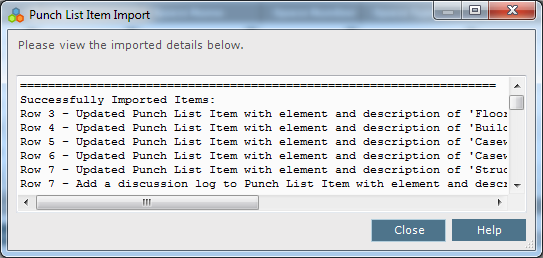
Table of Contents
Index
Search (English only)
Back





