Import Site Visits from a Spreadsheet
This topic offers guidelines on creating a spreadsheet template in Microsoft Excel for importing existing site visits into Project Center. Your can access the sample daily reports spreadsheet template supplied with Project Center in the following location: C:\Program Files\Newforma\Eleventh Edition\Project Center\Templates\Import_SiteVisits_Template.xlsx
You must be a Project Center administrator to perform this procedure.
Site Visits fields
The import spreadsheet has the following fields, organized by site visit table, as explained below:
Site Visit table
● Series - (Required) The series ID or name. Use a unique value to add a new series or an existing value to add a site visit to an existing series.
● Visit Name - (Required) The subject of the site visit.
● Date Created - (Required) The date of the site visit.
● Type - (Required) The site visit type. The value must match a value from the list of default values for the project if the user is not allowed to edit the type list for site visits. The type controls which set of category values are used.
● Visit ID - (Required) The ID number for the visit. Each value must be unique.
● Status - (Required) The status of the site visit. The value must match a value from the list of default values for the project if the user is not allowed to edit the keyword list.
● Start Time - (Required) The visit start time.
● End Time - (Required) The visit end time.
● Created by - (Required) The team member who created the site visit. A valid project team member name or email address is required.
● To - A list of email addresses, delimited by commas (,) or semi-colons (;). A valid email address format or project team member name is required. Used to generate outgoing email with attached PDF of the finalized report.
● CC - A list of email addresses, delimited by commas (,) or semi-colons (;). A valid email address format or project team member name is required. Used to cc the generated outgoing email with attached PDF of the finalized report.
● Participants - A list of email addresses, delimited by commas (,) or semi-colons (;), for team members who participated in the site visit.. A valid email address format or project team member name is required.
● Keywords - A list of keywords for the site visit, delimited by semi-colons (;). It must match the keyword list for the project if the user is not allowed to edit the keyword list.
● General Comments - general comments for the site visit.
● Internal Notes - Internal notes for the site visit.
● Form Template - Name of the form template used for the current site visit. Comes from the list of available templates for site visits in the current project.
● Supporting Docs - A list of full UNC paths to files of any type in the project folder separated by asterisks.
● Email Log - A list of full UNC paths to .MSG files in the project folder separated by asterisks.
● Source Descriptor - If items are being imported from another data source and will receive periodic one-way updates from that data source, then this field is a descriptor for that data source.
● Source Primary Key - If items are being imported from another data source, this is the unique identifier for this item in the external data source. This is used to ensure any updates received from the external data source are applied to the correct item in the Project Center database.
Site Visit Observation Item table
● Site Visit ID - (Required) The site visit ID for the site visit to which the observation belongs.
● Item Number - (Required) Item number for the observation item. A unique number is required. Preferred format is [Site Visit Series]-[Site Visit]-[Observation]: #-###-###].
● Urgent - (Required) Indicates the urgency of the observation. Possible values are "yes" or "no."
● Category - (Required) The category of the observation item. The value must match a value from the list of default values for the project, specific to the type of site visit selected.
● Author - (Required) The author of the observation item. A valid project team member name or email address is required.
● Remarks - Remarks for the observation item.
● Date Created - Date of the observation item.
● Source Descriptor - If items are being imported from another data source and will receive periodic one-way updates from that data source, then this field is a descriptor for that data source.
● Source Primary Key - If items are being imported from another data source, this is the unique identifier for this item in the external data source. This is used to ensure any updates received from the external data source are applied to the correct item in the Project Center database.
To create an import file for site visits and import it
1. Make a backup copy of your existing spreadsheet with the data.
2. Edit the spreadsheet and fill in the required data:
● Remove any extra rows.
● Determine how your fields map to Project Center fields (you can rearrange columns to match Project Center columns).
3. Copy your data columns to the Import_SiteVisits_Template.xlsx file, replacing the sample columns with your own information.
4. The Keywords - Delete tab includes the keyword list values for the Type and Status fields. Change any of the existing values by simply typing a new value in the same cell.
For information on extending the list with additional values, please refer to Add Keyword Values to a Spreadsheet Template.
5. Edit the field values based on the information given in the Site Visits fields section above. Add values to fields where required.
6. After you finish editing the Import_SiteVisits_Template.xlsx spreadsheet, import it into a Project Center project by opening the Site Visits activity center and clicking Import Spreadsheet from the Tasks panel to open the Select Spreadsheet dialog box, as shown here. Locate the spreadsheet, then click Open.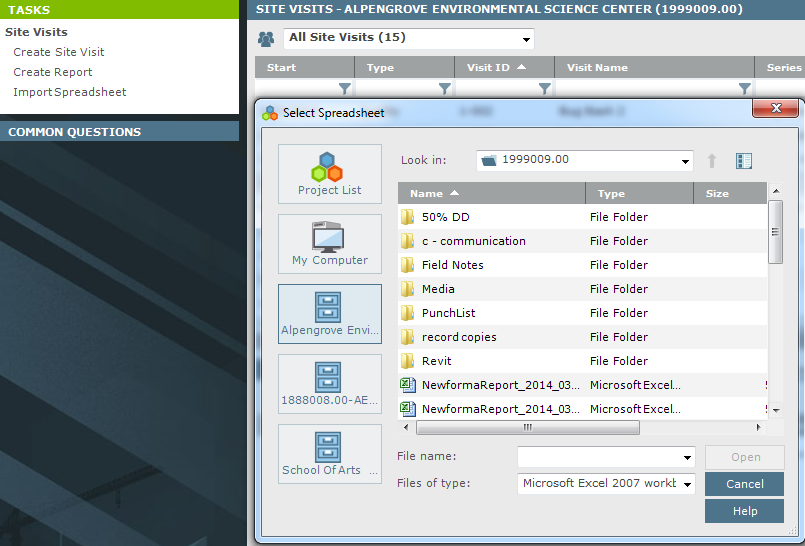
7. After it is imported, the Import Log dialog box opens showing any import errors. Fix any errors that appear in the spreadsheet, then re-import it.
The import will not succeed until all errors are addressed.
Table of Contents
Index
Search (English only)
Back





