Repath Project Folders dialog box
Use this dialog box to repath projects (batch repair broken project folder links) after you have moved your project folders to a new location in the file system. This process repairs the broken links that occur when folders are moved. For example, if you moved or renamed the root folder containing multiple project folders, you would need to perform this procedure to repair the resulting broken links and update the Project Center Server with the new project folder name or location.
In step 1, select the path to the parent folder of the original project folder location by clicking the  button next to the Original Location field, then select the path to the parent folder for the new project folder location in the New Location field.
button next to the Original Location field, then select the path to the parent folder for the new project folder location in the New Location field.
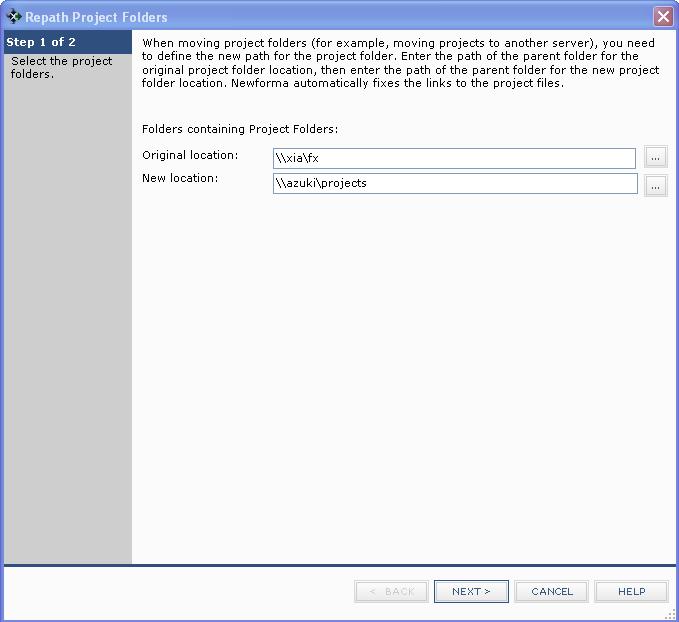
Click Next.
In step 2, mark the checkboxes of the projects whose project folders were moved to the new network location. Click Finish to notify and update the Project Center Server about the moved project folders.
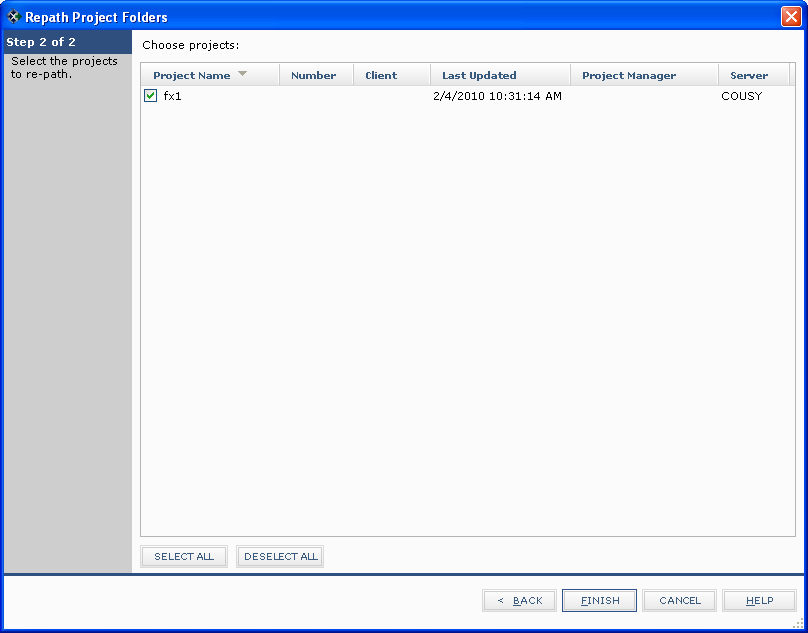
To access this dialog box
Select a project and click Repath Projects from the Tasks panel of the Project Center Administration activity center Projects tab.

