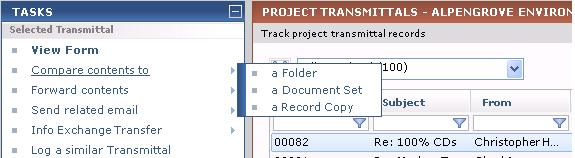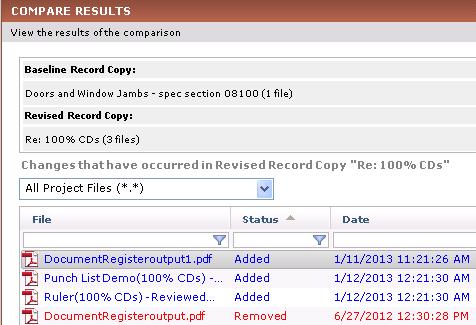Compare Transmittals
Perform the following steps to compare the files in a transmittal to the files in a document set, another project folder, or in a record copy.
1 For information on how Compare handles external references, see How the Compare Feature Handles External References (XREFs).
To compare a transmittal
|
1. |
If you are not already there, open the Project Transmittals activity center by clicking Transmittals from the Project Home activity center or the Activities list. |
|
2. |
Select the transmittal you want to use as the baseline for the comparison. 1 The transmittal must have a record copy in the Related Items tab (as indicated by the |
|
3. |
From the Tasks panel, click Compare Contents to >, then click the option you want to use, as shown below:
|
|
4. |
Choose the record copy, document set, or folder that you want to compare to the baseline file. |
|
5. |
Click OK. The Compare Results window opens, which shows any differences in the revised item, such as added, removed, and changed files, as shown here:
|
|
6. |
Optional:
|