Define a Space
Perform the following steps to define a space in the spatial index.
To define a space
|
1. |
If you are not already there, open the Spatial Index activity center (shown below) by clicking Spatial Index from the Project Home activity center or from the Activities list. |
|
2. |
Click Define a Space from the Tasks panel to open the Define a Space dialog box:
|
|
3. |
Enter the name of the space in the Name field. |
|
4. |
Enter the system type in the System Type field. |
|
5. |
Enter the area and level of the space in the corresponding fields. |
|
6. |
Select the space's type from the Space Type drop-down list. |
|
7. |
Click Members to open the Choose a Project Team Member dialog box to add the project team members involved with this space. |
|
8. |
Click the |
|
9. |
Fill in the Description, Email Log, Supporting Documents, and Related Items tabs as necessary. Refer to the Spatial Index activity center topic for information on these tabs. |
|
10. |
Click OK when finished to create the space and add it to the Spatial Index activity center. It will also be available to punch lists for creating punch list items. |


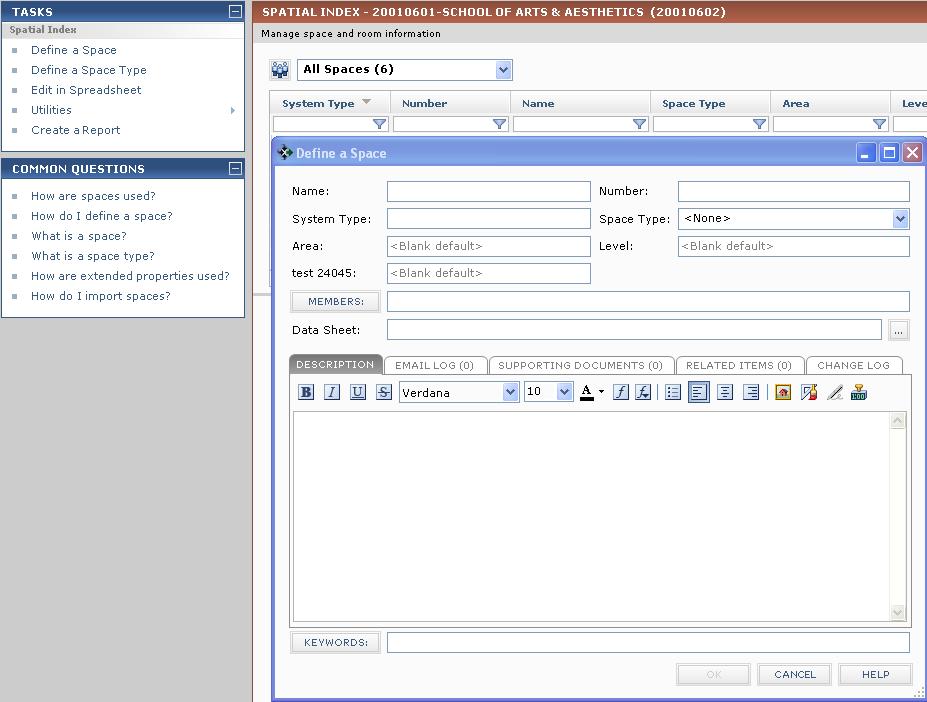
 button next to the
button next to the