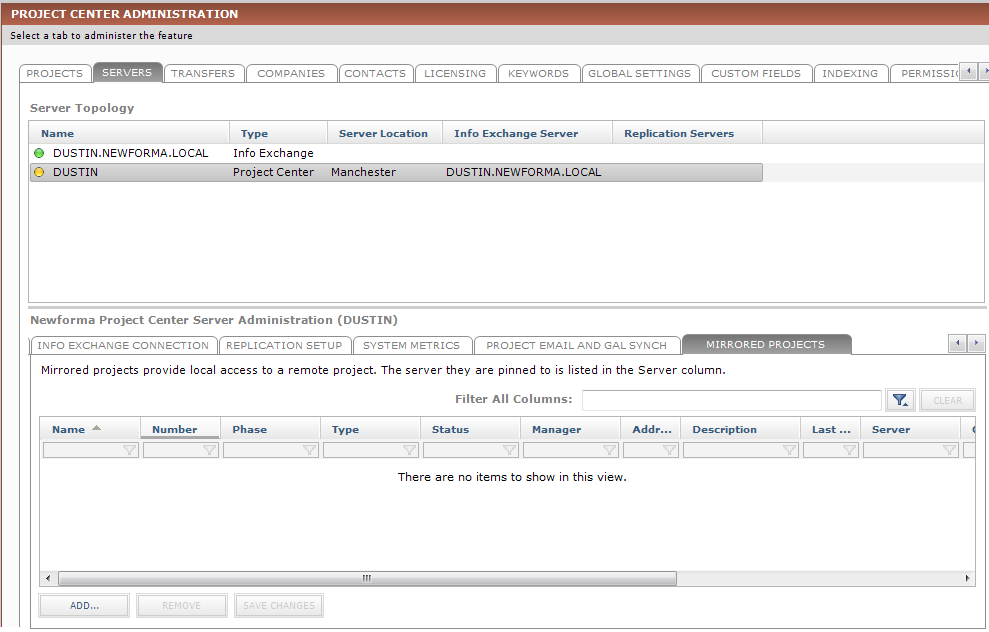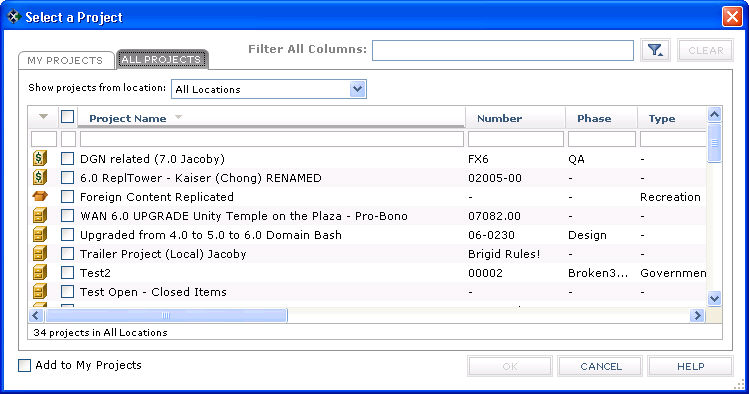Mirror a Project that Resides on a Remote Project Center Server
Mirroring a project provides local access to a project that resides on a remote Project Center Server, which greatly enhances the response time working with the project. Perform the following steps to mirror a project residing on a remote server so that it appears locally.
1 You must be a Project Center administrator to perform this procedure.
1 You must implement replication between the two Project Center Servers that will be mirrored prior to mirroring a project.
To mirror a project on a remote Project Center Server
|
1. |
If you are not already there, open the Project Center Administration activity center (shown below) by clicking Project Center Administration from the Tasks panel of the My Project Center activity center, or from the Activities list. |
|
2. |
Click the Servers tab. |
|
3. |
In the Server Topology (top) section, select the Project Center Server on which you want to mirror remote projects. 1 The Type column lists the server types. Make sure the type is Project Center. |
|
4. |
Click the Mirrored Projects tab in the bottom section, as shown here:
|
|
5. |
Click Add to open the Select a Project dialog box, as shown here:
|
|
6. |
Click the All Projects tab. In the Show Projects from Location drop-down list, select the location from which to show projects, then mark the checkboxes of the projects you want to mirror locally and click OK. The remote projects are now mirrored on the selected Project Center Server. |