Markups panel
Use the Markups panel, shown below, to set the status, preview, add and view comments, view properties, and open links associated with each markup. The Markups panel appears in the Newforma Viewer.
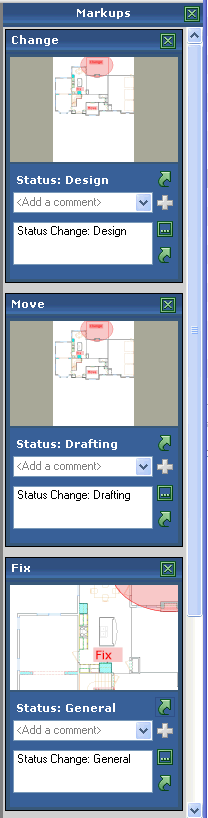
|
Hide the Markups panel
In the Newforma Viewer, you can hide the Markups panel by clicking the  button in the top right corner of the panel. The panel re-appears when you create another markupWhen you use pan and zoom to navigate around a drawing, you can save the current location as a markup. You can manage markups in the Views tab of the Drawing Explorer dialog box and in the Markups panel of the Newforma Viewer.. You can also restore the Markups panel by clicking View, Show the Markup Panel. button in the top right corner of the panel. The panel re-appears when you create another markupWhen you use pan and zoom to navigate around a drawing, you can save the current location as a markup. You can manage markups in the Views tab of the Drawing Explorer dialog box and in the Markups panel of the Newforma Viewer.. You can also restore the Markups panel by clicking View, Show the Markup Panel.
Delete a markup
To delete a markup, click the  button in the upper right corner of the markup you want to delete. button in the upper right corner of the markup you want to delete.
Set the markup status
You can set the status of each markup by clicking the  button next to the Status field. button next to the Status field.
Add a comment
Add comments to a markup by clicking in the Add a Comment field, typing your comment and clicking the  button to the right of it. Your comment will be added to the comment list displayed in the field underneath it. button to the right of it. Your comment will be added to the comment list displayed in the field underneath it.
Markup properties
Click the  button to open the Markup View Properties dialog box, which provides additional details about the markup, including who created it and when. It also lists the user and creation date associated with each comment, and gives you more room to enter longer comments if you need it. button to open the Markup View Properties dialog box, which provides additional details about the markup, including who created it and when. It also lists the user and creation date associated with each comment, and gives you more room to enter longer comments if you need it.
Markup links
Click the  button to list any links that are visible within the view. Select a link from the drop-down list to open it. button to list any links that are visible within the view. Select a link from the drop-down list to open it.
|


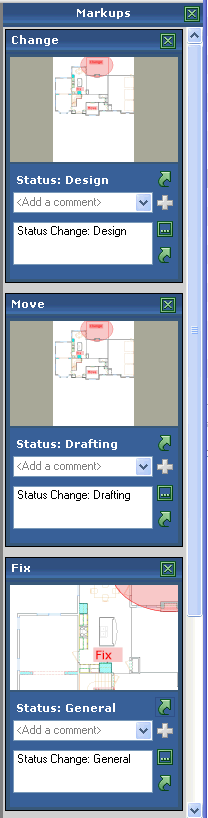
 button in the top right corner of the panel. The panel re-appears when you create another
button in the top right corner of the panel. The panel re-appears when you create another  button next to the
button next to the  button to the right of it. Your comment will be added to the comment list displayed in the field underneath it.
button to the right of it. Your comment will be added to the comment list displayed in the field underneath it. button to open the
button to open the  button to list any links that are visible within the view. Select a link from the drop-down list to open it.
button to list any links that are visible within the view. Select a link from the drop-down list to open it.