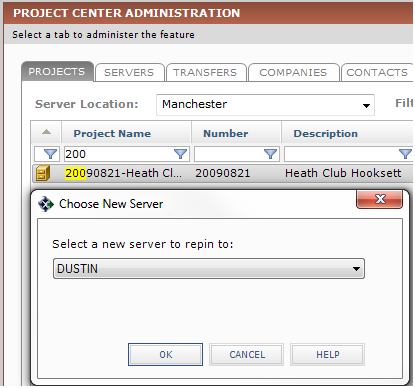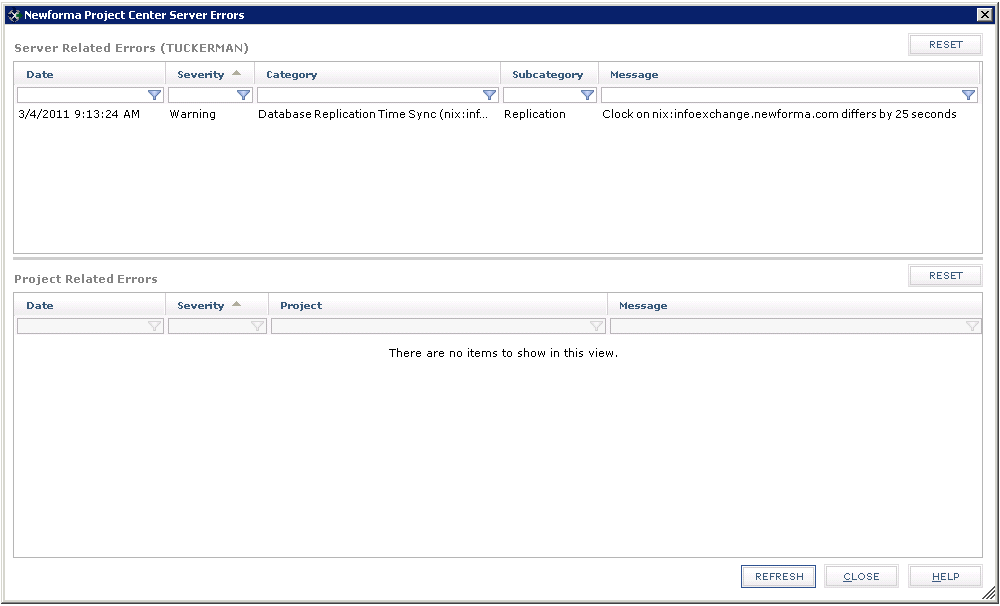Repin a Project to a Different Project Center Server
Perform the following steps to repin (move) a Project Center project to a different Project Center Server.
1 You must be a Project Center administrator to perform this procedure.
To repin a project to another Project Center Server
|
1. |
If you are not already there, open the Project Center Administration activity center (shown below) by clicking Project Center Administration from the Tasks panel of the My Project Center activity center, or from the Activities list. |
|
2. |
From the Projects tab, select the project you are repinning. |
|
3. |
Click Repin to Another Server from the Tasks panel to open the Choose New Server dialog box, as shown here: 1 A message will appear warning you that repinning a project can take a long time. Click Yes to continue.
|
|
4. |
Select the server to repin the selected project to from the Select a New Server to Repin to drop-down list. |
|
5. |
Click OK to repin the project. Important: When you repin a project to a different Project Center Server, make sure the new Project Center Server is a replication peer of the original server, otherwise the existing project team members will not have Info Exchange accounts on the new server. To give the team members accounts to access Info Exchange if you repin a project to a server that is not a replication peer, select them from the Project Team activity center and click Modify from the Tasks panel to open the Modify Project Team Member dialog box. Mark the Allow Web Access to This Project on Your Info Exchange Server checkbox for each user. 1 Be aware that it could take some time for project email to re-appear in a project after a project is repinned as it has to be re-summarized. |
|
6. |
Click OK when the process is complete. You can also click the link to the log file to view the details of the repin process, and you can click Send Log Files to send the log files to Newforma support. |
|
7. |
To make sure this process works correctly, the source and target clocks must be synchronized. The administrator should check the server-related errors for a time synch error or warning (similar to the example below, but not to Info Exchange) and adjust the clocks as necessary to make sure the source and target clocks are as close to the same time as possible.
|