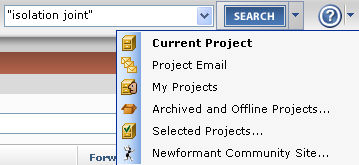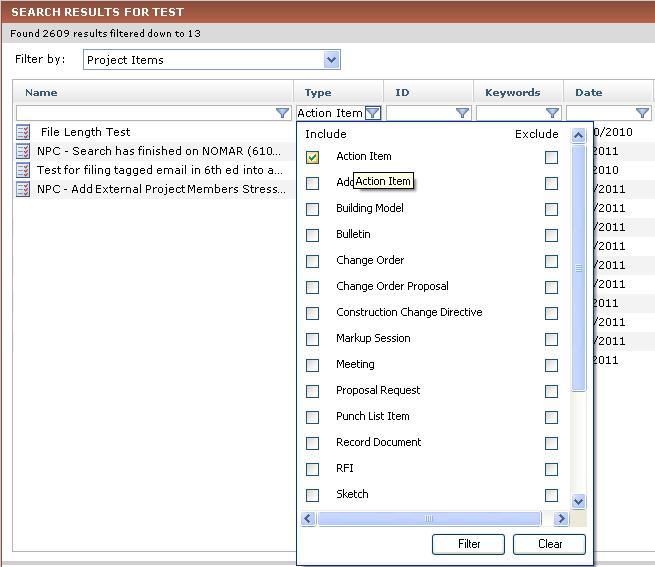Search for Phrases
Search is one of the most powerful features in Project Center. You can use it to find multiple words or phrases across all files in the current project or across several projects.
To search for multiple words or phrases
|
1. |
From any activity center in Project Center, simply enter a phrase in quotes or the individual words (without quotes) in the Search field (located in the Toolbar at the top of Project Center). Scroll to the bottom of this topic for examples on using this feature. |
|
2. |
Click the drop-down arrow next to the Search button and choose the search option to use, then click Search, as shown here:
All files and project items containing the text string in are listed in the Search Results window. 1 For information on how Search handles external references, see Search Overview. |
|
3. |
Optional: If too many files and project items show up in the results list, apply search filters to narrow the results list to make it easier to locate the particular file or item you are looking for. From the Filter By list, select the filter you want to apply to the results list, and then click a column filter field to narrow down the list even further, as shown in this example:
The files and project items that meet the filter conditions remain in the list. Files and items that do not are removed. In the example above, only action items would be listed once the filters are applied. You can filter by column headers to use as many filters as necessary to narrow the list of results until you find the file or item you are looking for. |
|
4. |
When you find the file or item you want, you can select it from the list of results, and a preview of it appears at the bottom for many supported file types. For example, if you're looking for a file with a .DWG extension, you can filter on that file type, select the file from the list, and preview it in the Preview tab. Double-click on the file to launch it in its native application. |
Examples
To find files containing the phrase isolation joint (the words must be together), enter:
"isolation joint"
The quotation marks are required to find a phrase. In this example, both words must be next to each other in a phrase. If the file contains both words, but they are not together, it will not appear in the results list, as the quotes dictate that they must be together.
To find all files that contain the words isolation and joint somewhere in the file, enter:
isolation joint
In this example, both words must exist somewhere in the file, but they do not have to be together. If the file contains only one of the words (such as isolation, but not joint), it will not appear in the results list.
1 Search does not recognize punctuation marks or the following special characters: ! @ # % ^ & * ? They are ignored. However, they will be still be found in filenames.
For example, if you want to search the phrase errors & omissions, the ampersand will be ignored. If you enclose it in quotes, as follows, it will still be ignored: "errors & omissions"