Action Items Log
This page lists the action items that are logged in the current Project Center project. Click the subject of an action item to view its details. External and internal (Project Center) users see the same information unless otherwise noted.
Action Items categories
Use the Action Items drop-down list to filter the list of action items by category. The categories are as follows:
Overdue
This category lists overdue action items for the project. External users only see overdue items assigned to them.
Open
This category lists all open action items for the project. Open action items can have statuses of Open, Not Started, In Progress, or Waiting on Someone Else. External users only see open items assigned to them.
Due in 8 Days
This category lists action items that come due in 8 days or less. External users only see action items assigned to them.
All
This category lists all action items for this project. External users only see action items assigned to them.
All Closed
This category lists all closed action items. Closed action items have a status of Completed. External users only see closed action items assigned to them.
All Deferred
This category lists all deferred action items. Deferred action items have a status of Deferred. External users only see deferred action items assigned to them.
Deferred action items are not categorized as overdue even if they are past their due date.
Categories available to Project Center users
In addition to the categories listed above, Project Center users (internal users) can see the following:
Overdue - Assigned to Me
This category lists overdue action items that are assigned to you.
Overdue - Assigned by Me
This category lists overdue action items that are assigned by you.
Open - Awaiting Assignment
This category lists action items that are not yet assigned.
Open - Assigned to Me
This category lists open action items that are assigned to you.
Open - Assigned by Me
This category lists open action items that are assigned by you.
Columns
Modify
Click  to modify
the action item.
to modify
the action item.
Overdue
The  icon displays to the left of action items that are overdue. The
icon displays to the left of action items that are overdue. The ![]() icon displays to the left of action items that are due in 8 days
or less.
icon displays to the left of action items that are due in 8 days
or less.
Due Date
The date the action item is due.
ID
The ID number of the action item.
Subject
The subject of the action item. Click to open the Action Item page.
Related Items
Displays icons for any project items related to the action item. Click in the column to access the Related Items popup window, shown below. Click the hyperlink for a related item to view its details.
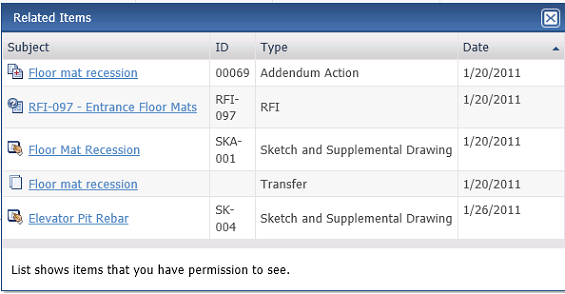
Assigned To
The team member the action item is assigned to.
Assigned By
The team member who assigned the action item.
Priority
The action item's priority. The list of available filter values varies depending on the Priority values of the currently displayed list of action items.
Status
The action item's status. The list of available filter values varies depending on the Priority values of the currently displayed list of action items.
Date Closed
The date the action item was closed.
Supporting Documents
Displays the number of supporting documents associated with the action item that are available to you. Internal users can access all supporting documents. External users can only access supporting documents that have been shared with external users. Supporting document access is set in the Newforma Project Center Supporting Documents dialog box.
Tasks
The Tasks drop-down list displays available tasks that can be performed for the action item. The contents of the Tasks list varies depending on your permissions for the specific action item. Select a task from the list as needed.
Additional fields
The following fields can be added to the Action Items log by clicking the Show/Hide Columns button to access the Field Chooser.
Coming Due
Tracks action items that have not reached the specified due date. The following statuses appear:
● Coming Due. The action item is due in eight days or less.
● Overdue. The action item is open beyond the specified due date.
Discipline
The name of the discipline applied to the action item. Disciplines are derived from the project keywords list.
Keywords
The list of project keywords applied to the action item.
Overdue
Tracks action items that are open beyond the specified due date. A status of Overdue appears for items that are open beyond their specified due dates.
Log Page Tools
The following tools are available in the Action Items log toolbar. For more information, refer to Log Page Tools.
Add Action Item
Click to open the Add Action Item page to add a new action item.
Project Center users with a Professional User role can create action items on the Info Exchange website.
External users must be part of a permission set that grants access to create action items.
Export
Click to export the items in this log.
Show/Hide Column Filters
Click ![]() to toggle on/off the column filters.
to toggle on/off the column filters.
Show/Hide Group By Panel
Click ![]() to toggle on/off the group by panel.
to toggle on/off the group by panel.
Show/Hide Columns
Click ![]() to access the Field
Chooser to add or remove columns from the log grid.
to access the Field
Chooser to add or remove columns from the log grid.
To access this page
From the toolbar, click View > Project Information > Action Items.
If action items are not available to you, see Make a Project Center Project and Its Activity Centers Available on Info Exchange.

