Potential Change Orders Log
Use this log track and review Potential Change Orders on Info Exchange. Click the subject of a potential change order o view its details. External and internal (Project Center) users see the same information unless otherwise noted.
Potential Change Orders categories
Use the Potential Change Orders drop-down list to filter the list of potential change orders by category. The categories are as follows:
All
This category lists all the potential change orders.
Your ability to view all potential change orders depends on your permission set assignment.
Open
This category lists all open potential change orders. Open potential change orders can have statuses of Draft or Pricing Requested.
Overdue
This category lists all overdue potential change orders.
Responded
This category lists all potential change orders on which the Proposed Amount is filled in but the Approved Amount is empty.
Completed
This category lists all potential change orders on which the Approved Amount is filled in.
Categories available to Project Center users
In addition to the categories listed above, Project Center users (internal users) can see the following:
All Items with Pricing Complete
Displays potential change orders with the status set to Pricing Complete.
All Closed
This category lists all closed potential change orders.
My Potential Change Orders
All potential change orders created by you.
My Open
This category lists all open potential change orders created by you.
My Overdue
This category lists all overdue potential change orders created by you.
My Items with Pricing Complete
This category lists potential change orders created by you on which the status is set to Pricing Complete.
My Closed
This category lists all closed potential change orders created by you.
Columns - External Users
Pricing items refer to line items entered on the Pricing tab of potential change orders in Project Center. External users see the following columns in the Potential Change Orders log:
Item Number
Automatically generated ID number of the pricing item.
ID
The ID number of the potential change order.
Subject
The subject of the potential change order.
Item Description
The description of the pricing item.
Contract
The contract number to which the potential change order is linked.
You will only see your company's contracts.
Pricing Dates
● Requested - The date pricing was requested.
● Due - The due date requested for the pricing item. The date for pricing items past their due date appears in red.
● Received - The date the pricing was received from a subcontractor.
Proposed Amount
The pricing amount proposed by the subcontractor.
If you are required to respond to a pricing item, a Respond button displays when both the Proposed Amount and Proposed Days fields are empty. Click Respond to open the Complete Pricing Item page and respond to the pricing item.
Proposed Days
The number of days proposed by the subcontractor.
Approved Amount
The amount approved by the general contractor. The resulting change order will be based on this amount.
Approved Days
The number of days approved to be added to the contract.
Change Order
The change order related to this potential change order.
You will only see the change orders related to your company's contracts.
Supporting Documents
Displays the number of supporting documents available to you. For more information, see Supporting Documents dialog box.
Internal users can access all of the supporting documents.
Related Items
Displays icons for any project items related to the potential change order. Click in the column to access the Related Items popup window, shown below. Click the hyperlink for a related item to view its details.
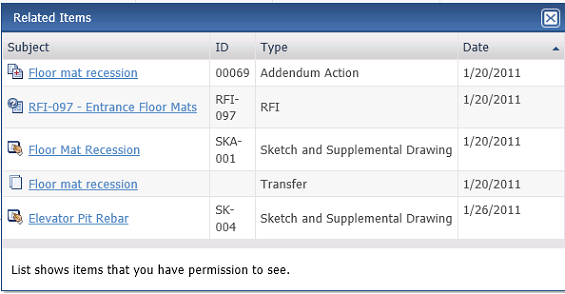
Columns - Project Center Users
Pricing items refer to line items entered on the Pricing tab of potential change orders in Project Center. Project Center (internal) users see the following columns in the Potential Change Orders log:
ID
The ID number of the potential change order.
Subject
The subject of the potential change order.
Status
The status of the potential change order. The available statuses are:
● Draft - The default value when the potential change order is logged.
● Pricing Requested - The open status, when pricing is needed.
● Pricing Completed - Indicates the pricing has been received from the subcontractors.
● Closed - Indicates change orders have been issued; changes potential change order to read-only.
● Void - Indicates the potential change order was cancelled.
Type
The category (Cost or Budget) assigned to the potential change order.
Complete By
The proposed completion date for the potential change order.
Estimated Amount
The estimated dollar amount for the potential change order.
Proposed Amount
The proposed dollar amount for the potential change order.
Approved Amount
The approved dollar amount for the potential change order.
Forecast Amount
The forecast total dollar amount for all current pricing items associated with the potential change order.
Supporting Documents
Displays the number of supporting documents available to you. For more information, see Supporting Documents dialog box.
Internal users can access all of the supporting documents.
Related Items
Displays icons for any project items related to the potential change order. Click in the column to access the list of related items.
Log Page Tools
The following tools are available in the Potential Change Orders Log toolbar. For more information, refer to Log Page Tools.
Export
Click to export the items in this log.
Show/Hide Column Filters
Click ![]() to toggle on/off the column filters.
to toggle on/off the column filters.
Show/Hide Group By Panel
Click ![]() to toggle on/off the group by panel.
to toggle on/off the group by panel.
Show/Hide Columns
Click ![]() to access the Field
Chooser to add or remove columns from the log grid.
to access the Field
Chooser to add or remove columns from the log grid.
To access this page
From the toolbar, click View > Contract Management > Potential Change Orders.
If potential change ordres are not available to you, see Make a Project Center Project and Its Activity Centers Available on Info Exchange.

