Site Visits Log
This page lists the site visits that are logged in the current Project Center project. Click the Start date of a site visit to view its details. External and internal (Project Center) users see the same information unless otherwise noted.
Site Visit categories
Use the Site Visits drop-down list to filter the list of site visits by category. The categories are as follows:
My Site Visits
This category lists all the site visits on which you are a participant.
My Final Site Visits
This category lists all the site visits with a final status on which you are a participant.
My Draft Site Visits
This category lists site visits with a draft status that are assigned by you.
My This Month's Site Visits
This category lists all site visits started in the current calendar month that are assigned to you.
Categories available to Project Center users
In addition to the categories listed above, Project Center users (internal users) can see the following:
All Site Visits
This category lists all site visits entered for the project.
All Final Site Visits
This category lists all site visits for the project with a final status.
All Draft Site Visits
This category lists all site visits in draft status.
This Month's Site Visits
This category lists all site visits started in the current calendar month.
Columns
Start
The date the site visit started.
Type
The site visit's type.
Visit ID
The visit number for the series.
Visit Name
The name given to the visit.
Series
The name of the first visit in the series.
Status
The status of the site visit.
Created By
The contact who created the site visit.
Supporting Documents
Displays the number of supporting documents associated with the site visit. There are two possible icons that may appear in the field:
Click to download files attached to many project items directly from the log page.
Click the image to send a request to the owner to repost the files. when the files have been removed from Info Exchange. This occurs when the transfer item has expired.
Internal users can access all of the supporting documents.
Related Items
Displays icons for any project items related to the site visit. Click in the column to access the Related Items popup window, shown below. Click the hyperlink for a related item to view its details.
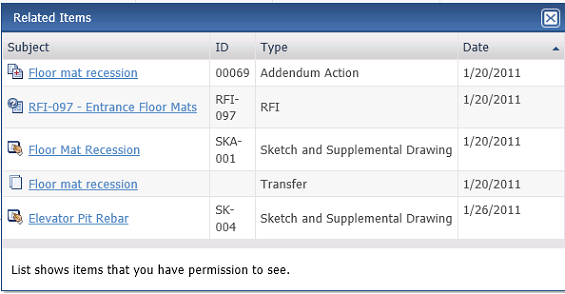
Tasks
The Tasks drop-down list displays available tasks that can be performed for the site visit. Select a task from the list as needed.
Additional fields
The following fields can be added to the Site Visits log by clicking the Show/Hide Columns button to access the Field Chooser.
To/CC
The contacts the site visit was distributed to.
End
The date the site visit ended.
General Comments
Any general information entered about the site visit.
Internal Notes
Any internal notes entered about the site visit. Internal notes are not sent in email notifications and do not appear in forms.
Keywords
Any keywords applied to the site visit.
Participants
The names of all contacts involved with the site visit.
Weather Observations
Any important weather conditions for the site visit.
Log Page Tools
The following tools are available in the Site Visits log toolbar. For more information, refer to Log Page Tools.
Add Site Visit
Click to open the Add Site Visit page to add a new action item.
Project Center users with a Professional User role can create site visits on the Info Exchange website.
External users must be part of a permission set that grants access to create site visits.
Export
Click to export the items in this log.
Show/Hide Column Filters
Click ![]() to toggle on/off the column filters.
to toggle on/off the column filters.
Show/Hide Group By Panel
Click ![]() to toggle on/off the group by panel.
to toggle on/off the group by panel.
Show/Hide Columns
Click ![]() to access the Field
Chooser to add or remove columns from the log grid.
to access the Field
Chooser to add or remove columns from the log grid.
To access this page
From the toolbar, click View > Field Management > Site Visits.
If site visits are not available to you, see Make a Project Center Project and Its Activity Centers Available on Info Exchange.
Related Topics



