Download Files from Info Exchange
Perform the following steps to download files from an Info Exchange file transfer.
To download files from Info Exchange
1. If you are not already there, go to the File Transfers log by clicking View > Files and Documents > File Transfers from the menu bar.
2. Click
the subject of the file transfer you want to download to open the Transfer
page, shown below:
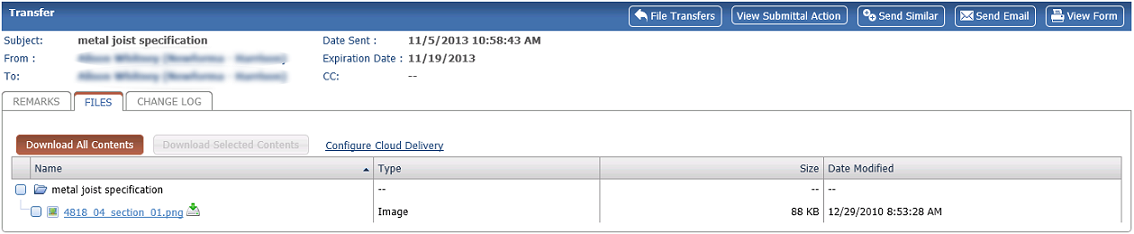
3. Click Download All Contents to download all the files in the transfer. You can also download specific files by marking the checkbox next to the files and clicking Download Selected Contents.
Download Selected Contents is only available if the original file transfer was set to allow partial downloads.
4. Once you click one of the download command buttons, you will be prompted to either open the files or save them. Click Save to save them to your local machine or to the network. After the download completes, you can open the files.

