Download Files from a Shared Folder
Perform the following steps to download the files from a shared folder.
To download files from a shared folder
1. If you are not already there, go to the Shared Folders log by clicking View > Files and Documents > Shared Folders from the menu bar.
2. Click
the name of a shared folder to view the Shared
Folder page, shown below:
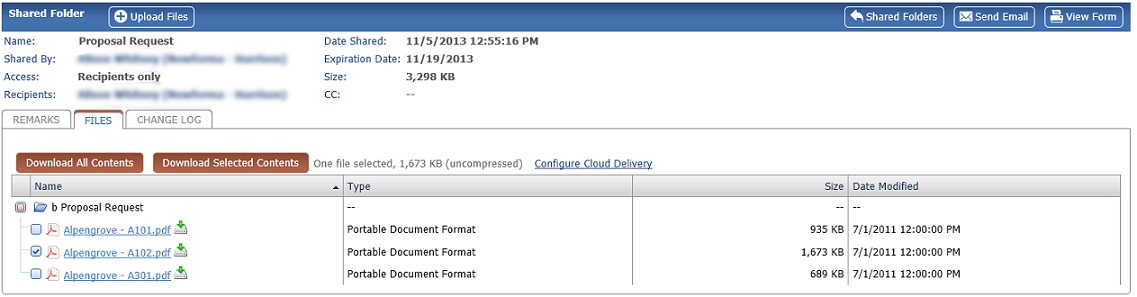
3. Click Download All Contents to download all the files in the folder. You can also download specific files by marking the checkbox next to the files and clicking Download Selected Contents.
Download Selected Contents is only available if the original file transfer was set to allow partial downloads.
4. Once you click one of the download command buttons, you will be prompted to either open the files or save them. Click Save to save them to your local machine or to the network. After the download completes, you can open the files.

