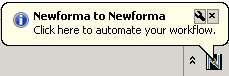Newforma to Newforma Overview
Newforma to Newforma (N2N) enables your company to seamlessly connect to other companies that use Project Center to streamline the coordination and exchange of critical project information. By using a direct, secure communications channel between the Project Center Servers and Info Exchange Servers within each company’s corporate firewall, N2N enables a fully integrated and transparent mode of delivering project information without compromising control of it.
Getting started
Refer to the following topics to connect your company to another company using Project Center and begin transferring files:
● Connect Companies and Projects Using Newforma to Newforma
● This topic describes how to enable N2N and connect to another company and its projects. It explains the one-time connection process that allows Project Center users to securely connect their Info Exchange Servers to each other.
● Transfer Files Between Connected Companies
● This topic explains how to transfer files seamlessly between two connected companies.
● Use Newforma to Newforma for Connected Workflow of Contract Management Items
● This topic explains how to transfer RFIs, submittals, and other contract management items between two connected companies.
1 You can also share action items with other companies via N2N.
● The Newforma to Newforma Getting Started Guide and the Newforma to Newforma Quick Reference Guide
● These comprehensive external documents contain extra information on the following subjects:
● Synchronizing selected project folders on a scheduled basis, ensuring that distributed design and construction teams remain coordinated.
● Seamlessly exchanging RFI, submittal, and other contract management workflow actions, eliminating the need to copy and paste data or download related files.
● Troubleshooting issues.
New in version 10.1
The following additions and improvements have been made to N2N in Project Center version 10.1:
● Newforma Project Cloud now accepts N2N connections.
● You can now share action items via N2N.
● You can now import project team members from a remote project connected via N2N into the current project. From the Project Team activity center, click Import > From Connected Project from the Tasks panel to open the Choose Connected Company dialog box, followed by the Select Team Members dialog box.
● The ID number the sender enters for
a Project Center item becomes both the ID
and the Sender ID in the version
of the item that is received via N2N,
as shown here:

● When a recipient
receives a Project Center item
via N2N that contains custom keywords
that are not available in the recipient's version of Project Center, the
new Undefined
Keywords dialog box opens. This dialog box lists the undefined custom
keywords, as shown below. After clicking
OK from this dialog box and the item's dialog
box, the undefined keywords are accepted and are kept in the database
for that project item even though they aren't part of the given keyword
list. At this point the recipient's
version of Project Center will work with those keywords despite the fact
that they aren't part of the global keyword list that the field uses. 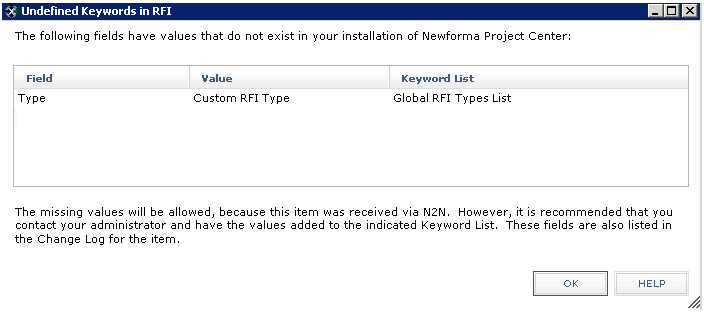
● Related
to this feature, the fields in the received item containing custom keywords
are bolded and underlined, as shown here:

● You can now share contract management items via N2N using the Send and Send and Close tasks.
● Contract management
items that were created and sent before an N2N
connection is established can now be responded to and sent via N2N after
the connection is established. When the recipient clicks the following
link in the notifying email message, the Missing
Contract Management Item dialog
box opens from which the recipient can select the matching item to
link to.

● The following
message now pops up to notify users that an N2N
connection is available. Clicking it open the new Available
Newforma to Newforma Connections dialog box.