Packages Log
This page lists the record document packages that are part of the current Project Center project. Select the name of a package to view its details. External and internal (Project Center) users see the same information unless otherwise noted.
Packages cannot be created in Info Exchange. They are created in the Document Control activity center in Project Center.
Packages categories
Use the Packages drop-down list to filter the list of packages by category. The categories are as follows:
All
This category lists all packages for this project.
Draft
This category lists all packages with a draft status.
Issued
This category lists all packages with an issued status.
Columns
Name
The name of the package. Select the hyperlink to view the package contents.
Status
The package's status.
Last Issued
The date the last transmittal for the issuance of the package was sent.
Team Members
The team members assigned to the package. Select the link to view contact information.
If multiple team members appear in the Team Members field, the Recipients dialog box opens.
Discipline
Lists any disciplines assigned to the package.
Supporting Documents
Displays the number of supporting documents associated with the item. Internal users can access all supporting documents. External users can only access supporting documents that have been shared with external users.
There are two possible icons that may appear in the field:
Select to view the list of files attached as supporting documents. Select
the link for a file to view it in the Newforma
Web Viewer. If the filename is not a hyperlink, select the ![]() icon to open or save the
file locally.
icon to open or save the
file locally.
Upload Supporting Documents
Use this area to add supporting documents to the item.
This option is only available for internal (Project Center) users.
Add Files
Select to open the Choose File to Upload dialog box and select a file.
You can select multiple files using standard Windows Shift and Ctrl selection techniques.
Remove All Files
Select to remove all files selected for upload.
Drag-and-Drop Files Here
Drag and drop files directly from Windows to add them to the list of files to upload.
This option is only available if your browser supports the functionality.
Upload
Select to upload the files to the Supporting Documents field.
Select the image to send a request to the owner to repost the files. This occurs when the transfer item has expired.
Related Items
Displays icons for any project items related to the selected item. Click in the column to access the Related Items popup window, shown below. Select the hyperlink for a related item to view its details.
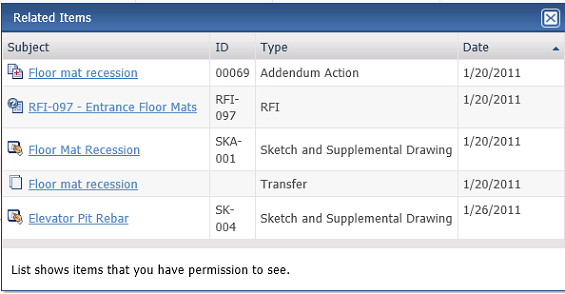
Log Page Tools
The following tools are available in the Packages log toolbar. For more information, refer to Log Page Tools.
Export
Select to export the items in this log.
Show/Hide Column Filters
Select ![]() to toggle on/off the column filters.
to toggle on/off the column filters.
Show/Hide Group By Panel
Select ![]() to toggle on/off the group by panel.
to toggle on/off the group by panel.
Show/Hide Columns
Select ![]() to access Drag
to Change Columns to add or remove columns from the log grid.
to access Drag
to Change Columns to add or remove columns from the log grid.
To access this page
From the toolbar, select View > Files and Documents > Document Control or Record Documents, then select the Packages tab.
If document control or record documents are not available to you, see Make a Project Center Project and Its Activity Centers Available on Info Exchange.
Table of Contents
Index
Search (English only)
Back







